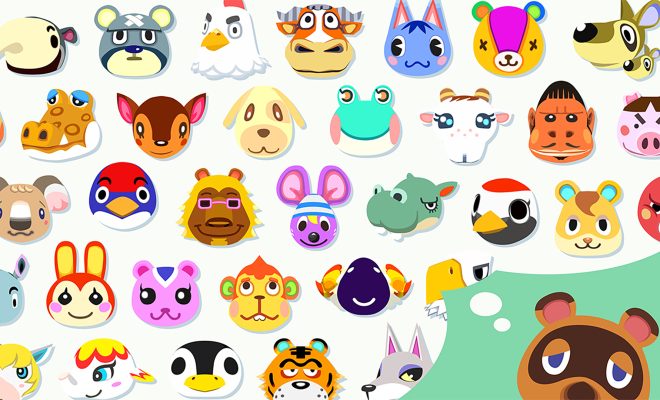How to Insert a Signature in Google Docs
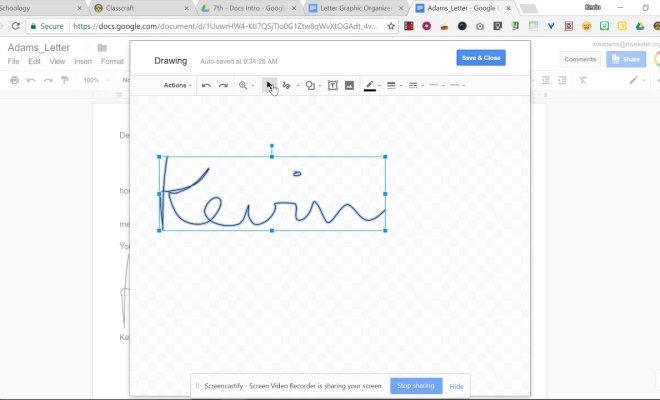
Google Docs is one of the most popular word processing tools available today. While it offers numerous features to help users create and edit professional-looking documents, it also has a functionality that allows you to add your signature to your document without having to print, sign and scan back into your computer. This signature feature is perfect for individuals who need to sign a document, such as contracts or other legal documents while working remotely. Below is a guide on how to insert your signature in Google Docs quickly.
Step 1: Open Google Docs
Go to your Google Drive account and open the document you want to add a signature. Once you have access to the document, open it in Google Docs.
Step 2: Create a Drawing
From the toolbars at the top of the document, select “Insert” and then “Drawing.” After selecting the “Drawing” option, a new window will open showing different shapes, lines, and doodles that you can add to your document. You need to select the “Line Tool” from the toolbar, which looks like a diagonal line, and draw your signature.
Step 3: Add Signature to Drawing
After you draw your signature, click “Save and Close” to close the window. The signature will now appear as an image in your document. You can resize it to the size you want by dragging the edges of the image to fit correctly in the document.
Step 4: Save the Document
You can now save and share the document with others. Your signature will appear as an image, and others can assume it as your signature since it is a digital and drawn format.
That’s it! You have successfully added your signature to the Google Docs document. Whenever you need to add a signature, follow the above steps, and you can sign off the document quickly. With Google Docs, it is simple and time-efficient to add your signature digitally, saving you the effort of printing out the document, signing it and scanning it again. Whether you work from home or a remote location, adding your signature to digital documents is now easy and efficient.