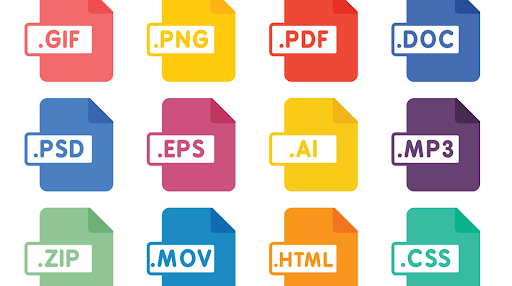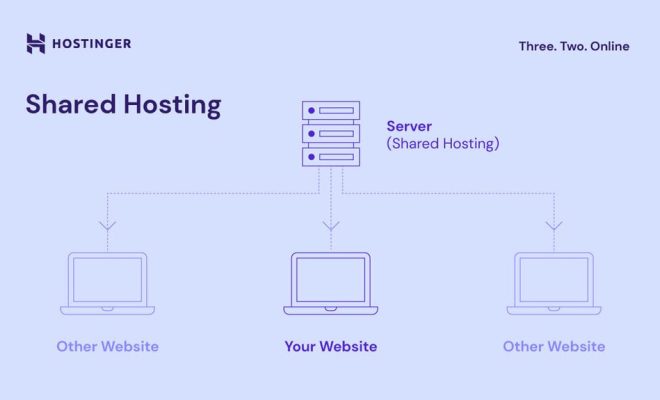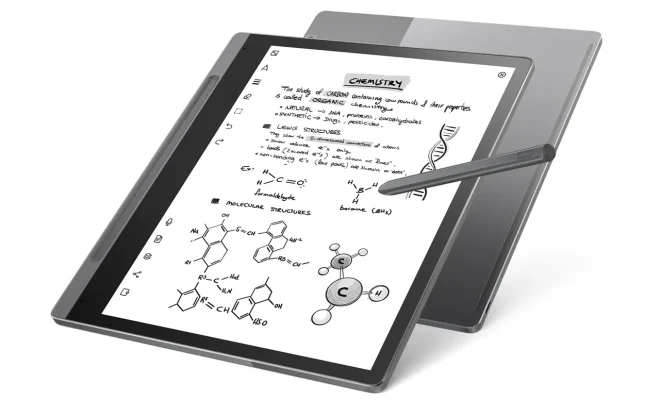How to Get Alexa to Read You a Book

Alexa is an excellent device for the avid reader. With the ability to read audiobooks and even turn pages, it’s a great way to catch up on your favorite novels, whether you’re cooking or in bed. However, getting Alexa to read you a book can be a bit confusing at first. Here are some easy steps to help you get started.
First, you’ll need to choose a book that you want Alexa to read to you. There are several options for accessing audiobooks, including Amazon’s Audible audiobook service. You can also upload MP3 audiobooks to your Amazon account and have Alexa play them.
Once you have selected the audiobook you want to listen to, you can start using Alexa to read it to you. Here’s how:
1. Say “Alexa, read [book title] on Audible.” Alexa will then begin playing the book.
2. If you want to pause or stop the audiobook, simply say “Alexa, pause” or “Alexa, stop.”
3. To resume playing the audiobook, say “Alexa, resume.”
4. If you want Alexa to read a specific chapter, say “Alexa, play [chapter number or name].”
5. To skip ahead or back in the book, say “Alexa, skip [number of minutes or seconds] ahead” or “Alexa, go back [number of minutes or seconds].”
6. If you want Alexa to read the book at a different speed, say “Alexa, read faster” or “Alexa, read slower.”
7. Finally, you can also ask Alexa to read a specific page number by saying “Alexa, go to page [page number].”
Getting Alexa to read you a book is simple once you know how to do it. With just a few voice commands, you can enjoy your favorite novels without ever having to pick up a physical book. Whether you’re relaxing in bed or cooking dinner, Alexa’s audiobook feature is perfect for book lovers on the go.