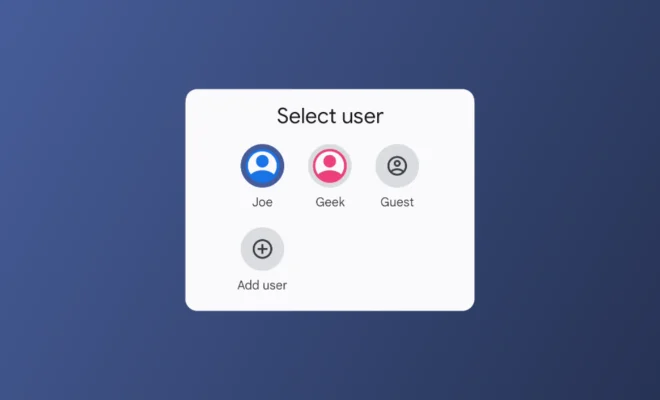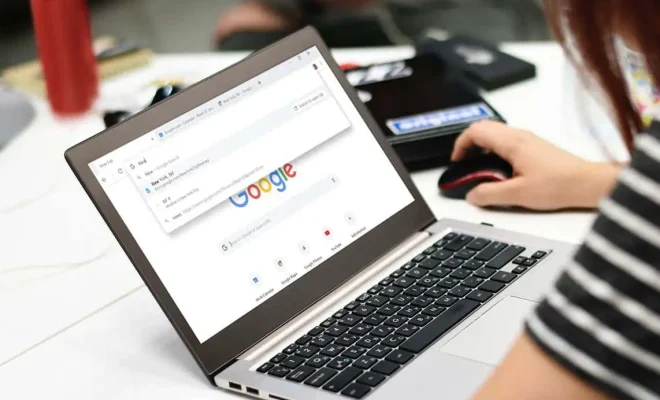How to Insert a Row or Column in an Excel Spreadsheet

Excel is a powerful spreadsheet tool that allows for the creation, organization, and manipulation of data. One essential skill when working with Excel is the ability to insert rows or columns into an existing spreadsheet. By doing so, Excel users can add new data or information and adjust the layout of their sheet to better suit their needs.
Here is a step-by-step guide on how to insert a row or column in an Excel spreadsheet:
1. Open an Excel spreadsheet and select the cell where you want to insert the new row or column.
2. To insert a new row, right-click on the cell and select “Insert” from the dropdown menu. You can also click on the “Insert” button on the Home tab of the ribbon and select “Insert Sheet Rows.” A new row will be inserted above the currently selected row.
3. To insert a new column, follow the same steps as above, but select “Insert Sheet Columns.” A new column will be inserted to the left of the currently selected column.
4. Another way to insert a new row or column is to use the keyboard shortcut. To insert a new row, select the row above where you want to insert, then press Ctrl + Shift + “+” on your keyboard. To insert a new column, select the column to the left of where you want to insert, then press Ctrl + Shift + “+”.
5. If you want to insert multiple rows or columns at once, select the same number of existing rows or columns adjacent to where you want to insert. Then, right-click on the selection and choose “Insert” from the dropdown menu. The new rows or columns will be inserted to the left or above the selected cells.
6. Once you have inserted the row or column, you can begin entering data into the new cells. If you want to format the new row or column, select the cells and use the formatting options on the Home tab of the ribbon.
Inserting rows or columns is a simple process that can greatly enhance the functionality of an Excel spreadsheet. With the ability to insert new data and adjust the layout of the sheet, Excel users can easily organize and analyze their information. By following these steps, inserting rows or columns in your Excel spreadsheet will be a breeze.