How to Insert a Link Into an Email With Outlook
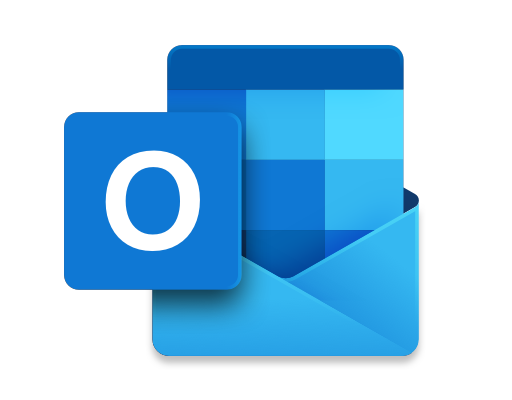
Outlook is a popular email client that many people use to send and receive emails. One of the useful features of Outlook is the ability to insert links into your emails. This can be particularly useful if you want to share a website or another online resource with your recipients. In this article, we will show you how to insert a link into an email with Outlook.
Step 1: Open Outlook
To start, you need to open Outlook on your computer. Once you have opened the program, you can start composing a new email.
Step 2: Compose Your Email
Compose your email as you normally would. This can include writing a subject line, greeting your recipient, and adding any other relevant information.
Step 3: Highlight the Text You Want to Link
Next, you need to highlight the text that you want to link. This should be the text that your recipient will click on to access the link. It could be a word or a phrase.
Step 4: Click the Insert Link Button
Once you have highlighted the text, click on the Insert Link button. This button is located in the toolbar at the top of the email composing window. It looks like a chain link icon.
Step 5: Enter the URL
In the pop-up window that appears, enter the URL of the website or resource that you want to link to. You can either type the URL directly into the box or paste it in from somewhere else.
Step 6: Add Additional Details (Optional)
If you want to add additional details about the link, you can do so in the Link Text and ScreenTip sections. The Link Text section allows you to change the text that the recipient will see as the link. The ScreenTip section allows you to add a brief description of the link.
Step 7: Click OK
Once you have entered all of the necessary information, click on the OK button. This will insert the link into your email.
Step 8: Send Your Email
Finally, you can send your email as you normally would. Your recipient will be able to click on the link to access the website or resource that you have linked to.
Conclusion
Inserting a link into an email with Outlook is a straightforward process. By following these simple steps, you can share useful resources with your recipients quickly and easily. Remember to double-check your email before sending it to ensure that your link works correctly and that your message is clear and concise. By doing so, you can make the most of this useful feature in Outlook.





