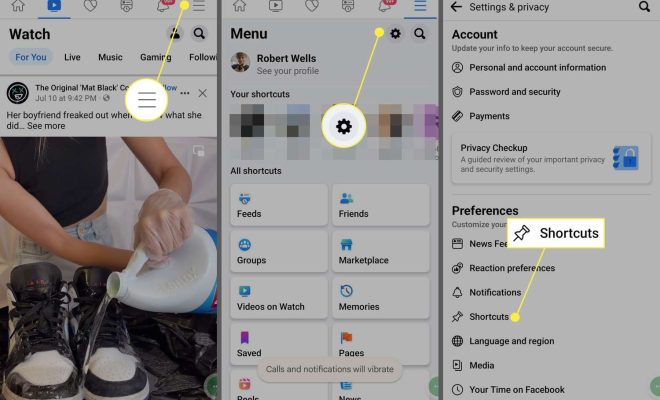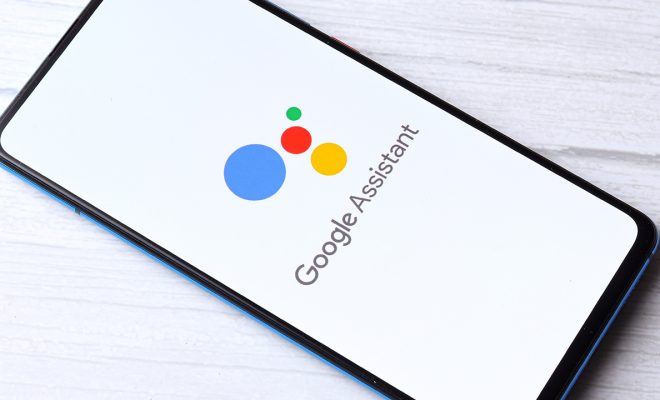How to Insert a Line in Word

Inserting a line in Microsoft Word may seem like a simple task, but for those who are new to the software, it can be a bit confusing. Thankfully, it’s a quick and easy process once you know what to do. In this article, we’ll walk you through the steps to insert a line in Word.
Step 1: Open Microsoft Word
The first step is to open Microsoft Word on your computer. If you don’t have Word installed, you can download it from the Microsoft website or use an online version of the software.
Step 2: Position Your Cursor
Before you can insert a line, you need to position your cursor where you want the line to appear in your document. You can do this by clicking your mouse or using your arrow keys to move your cursor to the desired location.
Step 3: Insert a Horizontal Line
To insert a horizontal line in your document, first, click on the “Insert” tab located on the top ribbon of your Word document. From there, click on “Shapes” and scroll down to the “Lines” section. Here you will see a collection of different line shapes to choose from.
Select the line shape you want to use by clicking on it. You can then click and drag your mouse to draw the line in your document. Once the line is in place, you can use the formatting options to stylize it as you see fit.
Step 4: Insert a Vertical Line
To insert a vertical line in your document, click on the “Insert” tab and select “Shapes” and scroll down to the “Lines” section. Click on the line shape you want to use and place your cursor where you want the line to appear.
Hold down the “Shift” key on your keyboard while clicking and dragging your mouse to draw the line. This will ensure that the line is perfectly vertical. Again, you can use the formatting options to customize the appearance of your line.
Step 5: Use a Keyboard Shortcut
Finally, for those who prefer to use keyboard shortcuts, you can insert a line in Word by using the combination of keys “Shift + _” (underscore).
With your cursor in the desired location, hold down “Shift” and press the underscore key. This will insert a horizontal line in your document. If you want a vertical line, first insert a table by clicking on the “Insert” tab and selecting “Table.” Once the table is in place, you can use the keyboard shortcut “Ctrl + Shift + |” (pipe) to insert a vertical line.
In conclusion, inserting a line in Word is a quick and easy process that can be achieved in a few simple steps. Experiment with different line shapes and formatting options to find the style that best fits your needs. Good luck!