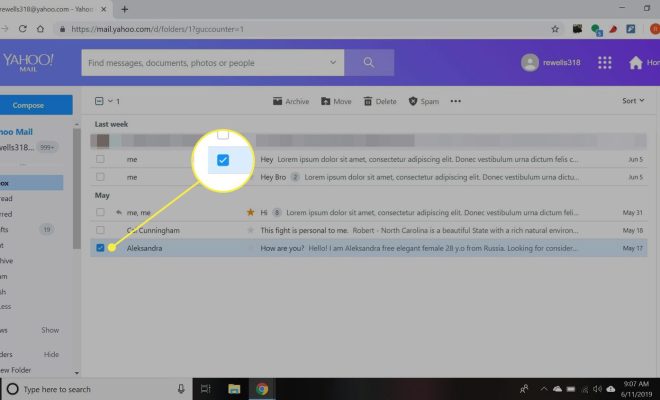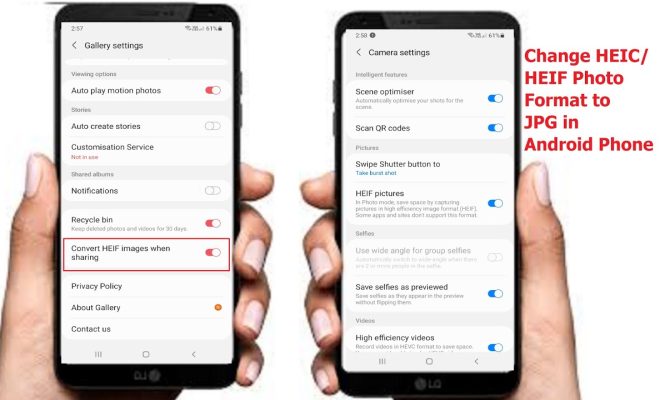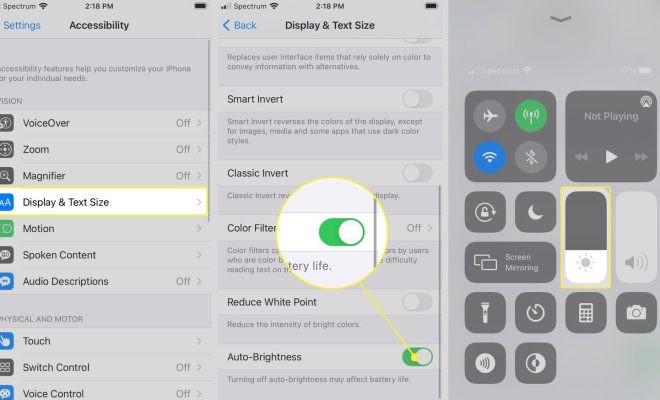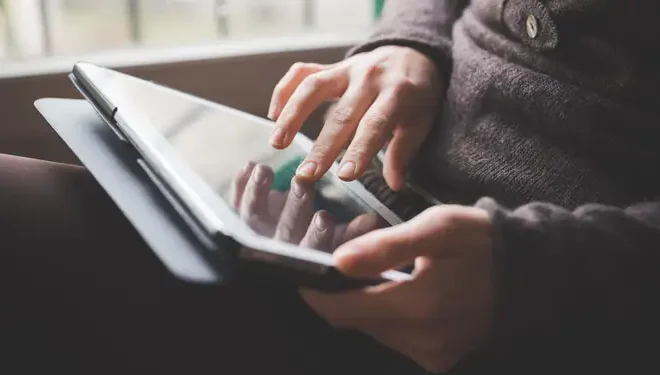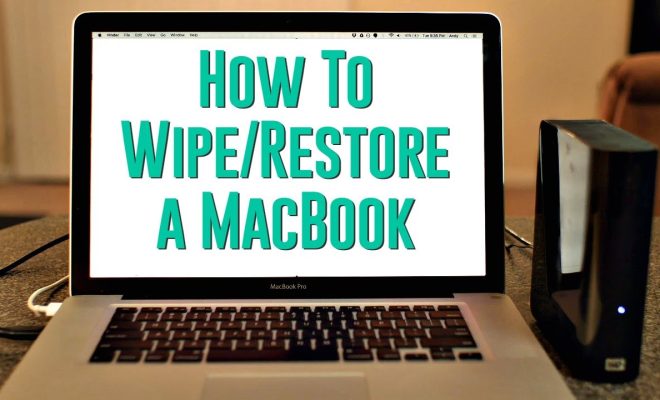How to Hide Your Facebook Friends List

Facebook is a powerful social platform that connects people all over the world. However, sharing your Facebook friends list with the public may not always be the best thing to do. Some people wish to keep the list of their Facebook friends private for various reasons, ranging from privacy to security concerns.
Fortunately, Facebook offers its users the option to hide their Facebook friends list. In this article, we will discuss how to hide your Facebook friends list on both desktop and mobile applications.
Desktop
1. Go to Facebook and log in to your account.
2. Click on your profile picture displayed at the top right-hand corner of the screen.
3. Next, click on “Friends,” which will take you to your Facebook friends list.
4. Click on the pencil icon at the top right-hand corner of the screen, and a dropdown menu will appear.
5. From that dropdown menu, select the option that reads “Edit Privacy.”
6. In the next screen that appears, you will see a dropdown menu next to “Who can see your friends list?” Select the option that says “Only Me.”
7. Finally, click on the “Close” button to save changes.
Mobile
1. Open the Facebook application and log in to your account.
2. Tap on your profile picture displayed at the top left-hand corner of the screen.
3. Scroll down to the friends section and tap on it.
4. Tap on the three horizontal dots, which will take you to a dropdown menu.
5. From that dropdown menu, select “Edit Privacy.”
6. In the next screen that appears, you will see a dropdown menu next to “Who can see your friends list?” Select the option that says “Only Me.”
7. Finally, tap on the “Done” button to save changes.
Conclusion
Hiding your Facebook friend list is a great way to keep your private information secure. Follow the above steps to hide your Facebook friends list on both desktop and mobile applications. Keep in mind that hiding your friends list will not prevent your friends from seeing each other’s mutual connections.