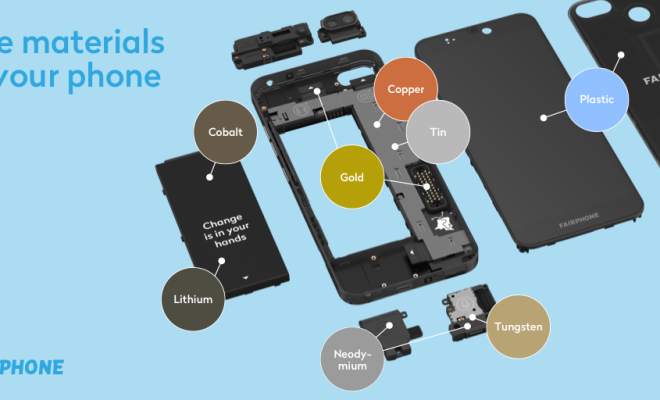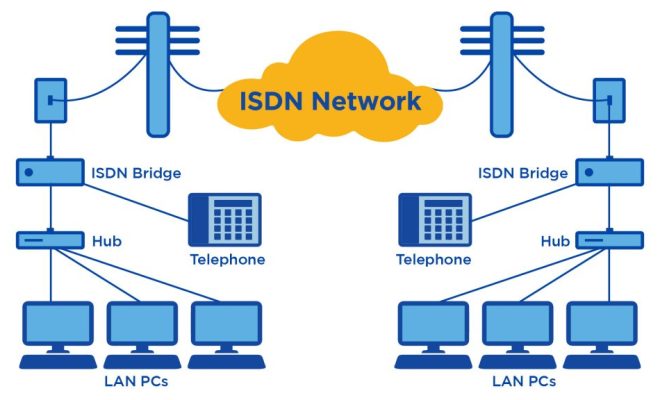How to Get Animated GIFs in Image Searches on Chrome
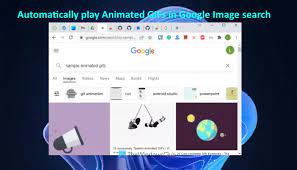
Chrome is one of the most popular web browsers on the market, offering users a fast and secure browsing experience. One of its best features is its ability to integrate with Google’s image search, enabling users to find high-quality images quickly and easily. However, if you’re looking for animated GIFs, you may find the search results a bit lacking. In this article, we’ll take a look at how to get animated GIFs in image searches on Chrome.
Step 1: Start a Google Image Search
The first step is to open Google and start an image search. You can do this by going to Google and clicking on the “Images” tab, or you can go directly to images.google.com.
Step 2: Enter a Search Term
Now, you’ll need to enter a search term. This can be anything from “funny GIFs” to “cats.” The key is to be as specific as possible so that you get the results you’re looking for.
Step 3: Click on “Tools”
Once you’ve entered your search term, you’ll see a bunch of results. To access the “Tools” option, which will let you filter your search results, click on “Settings” (the gear icon) in the upper right-hand corner of your search results page.
Step 4: Select “Animated”
Now that you’ve accessed the “Tools” option, you’ll be presented with a bunch of filters. One of these is “Type.” Click on this and then select “Animated.”
Step 5: Apply Your Filter
Once you’ve selected “Animated,” your search results will be filtered to show only animated GIFs. You can now browse through the results and find the perfect GIF for your needs.
Conclusion
Getting animated GIFs in image searches on Chrome is easy if you know how to do it. By following these five simple steps, you’ll be able to filter your search results and find the perfect GIF in no time. So why wait? Start searching for animated GIFs in Chrome today!