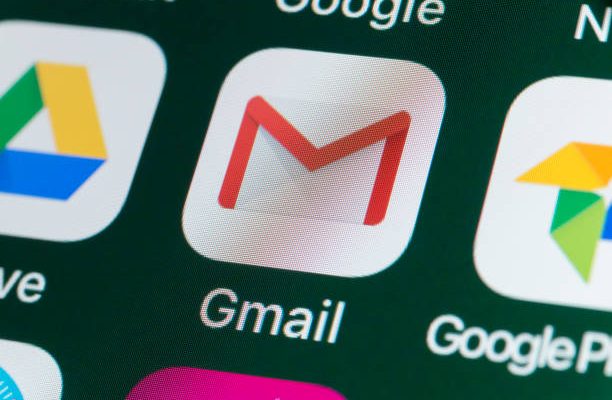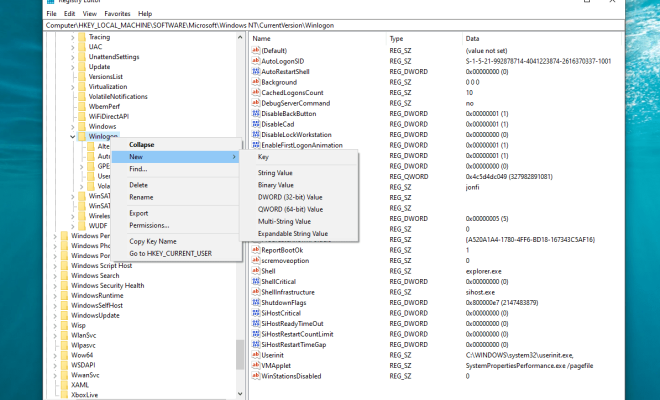How to Get a Refund from Apple for the App Store, iTunes, and More

Apple’s App Store, as well as its other digital storefronts, such as iTunes, can be a great source of entertainment and productivity tools, but there may come a time when you need to get a refund for a purchase. Unfortunately, the process can be confusing to navigate, especially if you’re not familiar with Apple’s policies. However, with this guide, you’ll learn everything you need to know about how to get a refund from Apple for the App Store, iTunes, and more.
Reasons for a Refund
Before we explore the different options available to you for obtaining a refund, it is important to first understand the reasons for requesting one. Here are the common reasons why customers typically ask for a refund:
1. Billing error: This occurs when you notice a charge on your account for a purchase you did not authorize or do not recognize.
2. Technical issue: This could mean an app that does not perform as advertised, crashes frequently, or contains a bug.
3. Dissatisfaction with the product: Perhaps you never used the app or decided it was not worth the price.
4. Accidental purchase: You may have tapped or clicked the wrong button, and the purchase went through unintentionally.
5. Unauthorized purchase by others: A family member, friend or anyone with access may have purchased something on your account without your permission.
With these in mind, let’s explore the methods of request available for getting refunds from Apple.
Method 1: Through the App Store or iTunes
For purchases made on the App Store or iTunes, you can request a refund by following these steps:
1. Open the App Store or iTunes on your iPhone, iPad or computer.
2. Tap on your Apple ID icon, then tap “Purchase History.”
3. A list of recent purchases will be displayed. Find the item for which you want a refund, and tap on it.
4. Tap on “Report a Problem” and select the reason for requesting the refund.
5. Follow the prompts to submit the request, and you will receive a response from Apple within a few days.
Method 2: Reporting a Problem on the Apple Website
If you prefer to handle things on the Apple website, you can follow these steps:
1. Visit the Apple website at https://reportaproblem.apple.com/
2. Enter your Apple ID and password to sign in.
3. Find the purchase you want a refund for and click on the “Report a Problem” button next to it.
4. Choose the reason for your request and follow the prompts to submit.
Method 3: Contacting Apple Support
If the above mentioned methods do not work, or you’re still having trouble, You can contact Apple Support directly to request a refund, using the following steps:
1. Visit https://support.apple.com/contact
2. Select the product that you want a refund for, such as the App Store, iTunes or Apple Music.
3. Choose the appropriate topic.
4. Choose the most appropriate issue that best explains your request (for example, “Purchased Content”).
5. Follow the prompts and select “Chat” or “Phone” and speak to an Apple support representative.
It is worth noting that requesting a refund via a chat or phone call may result in a faster resolution to your issue.
Important Tips
Here are some tips to keep in mind when requesting a refund:
1. You can only apply for a refund within 90 days of the purchase.
2. Apple may deny your refund request if you have violated any of their terms and conditions.
3. Be prepared to explain in detail why you want a refund and provide evidence that proves your case.
4. Never submit false information or make a fraudulent claim, as this could result in serious consequences.
Final Thoughts
While it can be a hassle to request a refund, Apple does have reasonable policies for refunding purchases made from their stores. The process may take some time, but by following the tips mentioned above, you can increase your chances of getting a refund. Finally, be patient and persistent – eventually, you should receive the resolution that you seek.