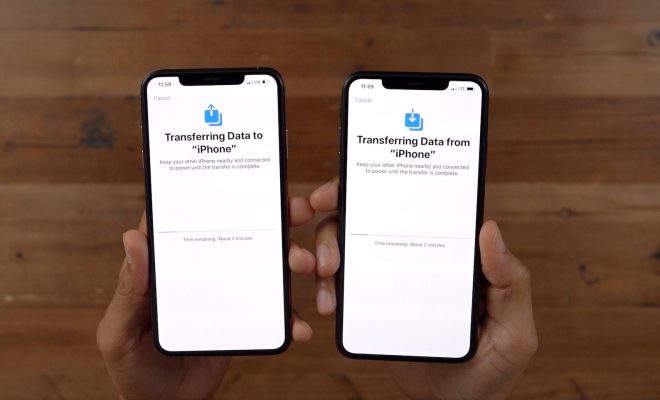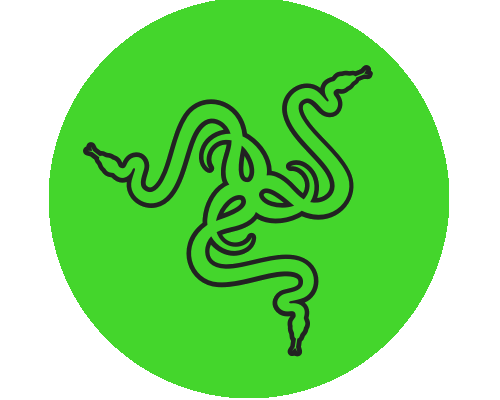Different Ways to Close Apps and Programs on Windows

If you are Windows user, then it is quite likely that you have experienced applications and programs hanging up or freezing. While this can be frustrating, the good news is that there are a variety of ways to close apps and programs on Windows. Here are some of the most common and effective methods:
- The Task Manager
The Task Manager is one of the most effective ways to close unresponsive apps and programs. To open the Task Manager, press Ctrl + Alt + Delete and click on “Task Manager”. From here, you can select the app or program that is causing problems and click on “End Task” to close it.
- The Alt + F4 shortcut
The Alt + F4 shortcut is a quick way to close an open application or program. Simply press these keys while the app or program is selected and it will automatically close.
- Right-click on the taskbar
You can also close an application or program by right-clicking on its icon on the taskbar. From here, you can select “Close window” to end the task.
- Keyboard shortcuts
Some applications and programs have their own keyboard shortcuts that allow you to close them quickly. For example, in Microsoft Excel, you can press Ctrl + F4 to close a workbook.
- Command Prompt
If you are comfortable using Command Prompt, you can use it to close unresponsive applications and programs. To do this, press the Windows key + R to open the Run dialog box and type “cmd” before pressing Enter. Once the Command Prompt is open, type “taskkill /im [process name].exe /f” and press Enter to close the program.