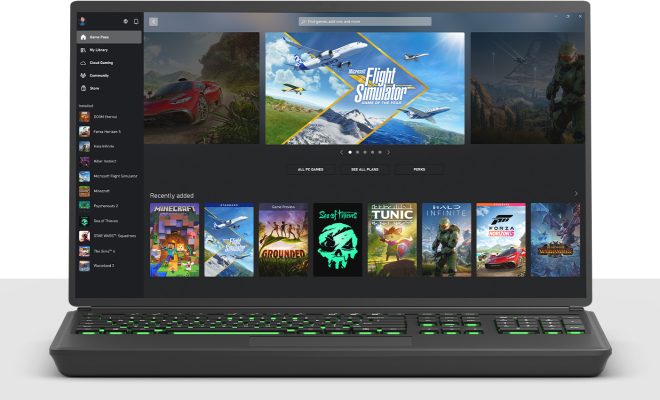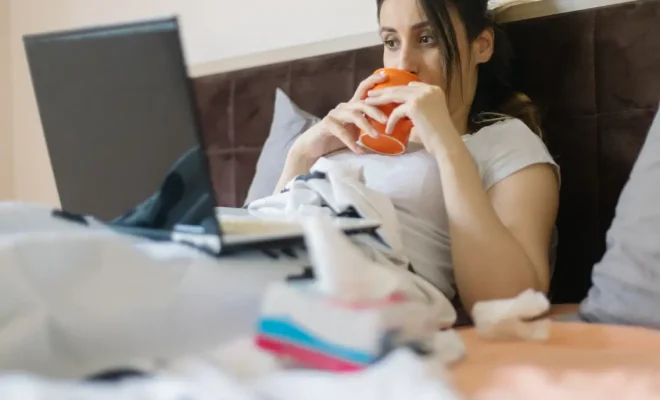How to Get a Full Screen on iPad

If you’re an iPad user, you may have noticed that some apps don’t take up the entire screen, leaving annoying black bars or letterboxing on the sides of your display. Fortunately, there are a few tricks you can use to get a full-screen experience on your iPad. In this article, we’ll explore some of these methods and show you how to maximize your screen real estate.
1. Zoom In
One of the easiest ways to get a full-screen experience on your iPad is by zooming in. This is especially useful if you’re dealing with an app that doesn’t natively support full screen, such as an older game or an app that hasn’t been optimized for iPads. To zoom in, simply double-tap the screen with three fingers. This will enlarge the app or webpage you’re viewing, filling up the screen. You can then pan around the screen by dragging with three fingers. Once you’re done, you can zoom out by double-tapping again with three fingers.
2. Enable Full Screen Mode
Many newer apps on the iPad come with a full-screen mode option. This will allow the app to take up the entire screen, so you won’t have to deal with black bars at the top and bottom or sides of the display. To enable full-screen mode, open the app you want to use and look for a button that says something like “Full Screen” or “Maximize.” Depending on the app, this button may be located in the settings menu or on the main screen. Once you’ve found it, tap it to enable full-screen mode.
3. Turn on Display Zoom
Another useful trick for getting more screen real estate on your iPad is to enable Display Zoom. This will increase the size of icons and text on your screen, which can make it easier to read and navigate. To turn on Display Zoom, go to Settings > Display & Brightness > Display Zoom. From here, you can choose between Standard or Zoomed mode. Standard mode will show more content on your screen, while Zoomed mode will make everything larger. Once you’ve made your selection, tap Set and then hit Continue.
4. Use Split View
If you have an iPad running iOS 11 or later, you can use Split View to run two apps side-by-side on your screen. This is a great way to multitask and get more done in less time. To use Split View, open an app and then swipe up from the bottom of the screen to bring up the Dock. Then, select a second app from the Dock and drag it to the right or left edge of the screen. The first app will shrink down and take up one half of the screen, while the second app will take up the other half. You can adjust the size of each side by dragging the divider line between them.
In conclusion, there are several ways to get a full-screen experience on your iPad. From zooming in and enabling full-screen mode to turning on Display Zoom and using Split View, these tricks can help you make the most of your screen real estate. Try them out and see which ones work best for you.