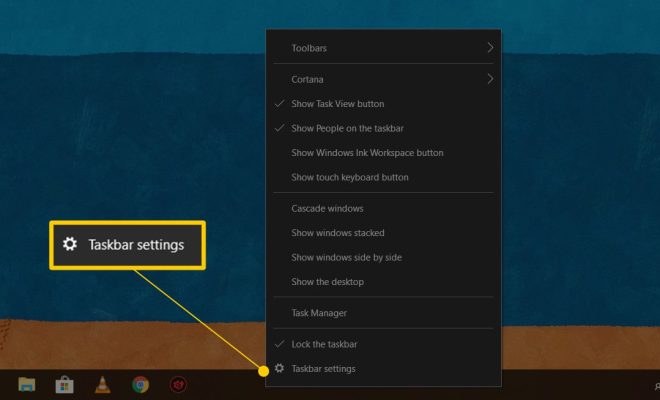How to Forward Gmail Email Using Filters
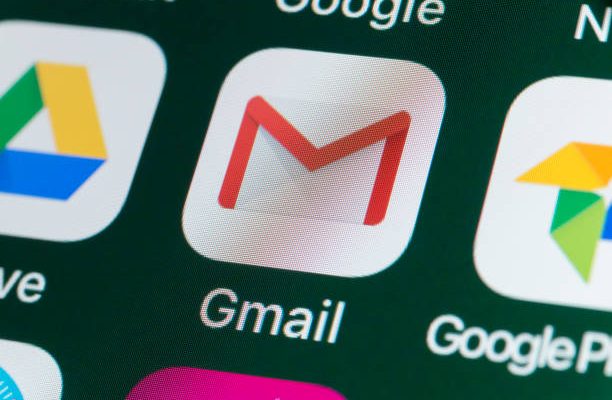
Gmail is a widely used email service that comes with many features to make email management easier. One of the features included within Gmail is the ability to forward email using built-in filters. With filters, you can send specific emails automatically to other email addresses; this saves time and helps keep your email organized. Here’s how to forward Gmail email using filters:
1. First, log in to your Gmail account and click on the “Settings” icon located on the top-right side of the screen.
2. After clicking the settings icon, a drop-down menu will appear, select “See all settings” from the menu.
3. Next, click on the “Filters and blocked addresses” tab located on the top of the Gmail settings page.
4. Afterward, click on the “Create a new filter” button to start creating a new filter.
5. Here, you will see several options such as “From,” “To,” “Subject,” “Includes the words,” “Doesn’t have,” among other options. Choose your preferred filter condition. If, for example, you want to forward emails from a specific email address, type the email address in the “From” field.
6. After defining the filter criteria, click on the “Create filter” button to see further options.
7. In the new window that pops up, you have several choices concerning what actions you want to take. For example, you can forward emails to another email address by entering the desired email address in the “Forward it to” field.
8. Once you have entered the forwarding email address, click on the “Create filter” button to save your filter.
9. If you no longer wish to forward the email, you can go back to your Gmail settings, open the filters tab, and click on the “Delete” option next to the filter you have created.
That’s it, and you have successfully created a filter for forwarding Gmail email. Any email that meets the filter condition will be automatically forwarded to the specified email address you have entered. With filters, you can send specific emails to an assistant, another email address, or even to your phone’s messaging app. Filters help save time, and they are pretty useful when managing a busy email inbox.