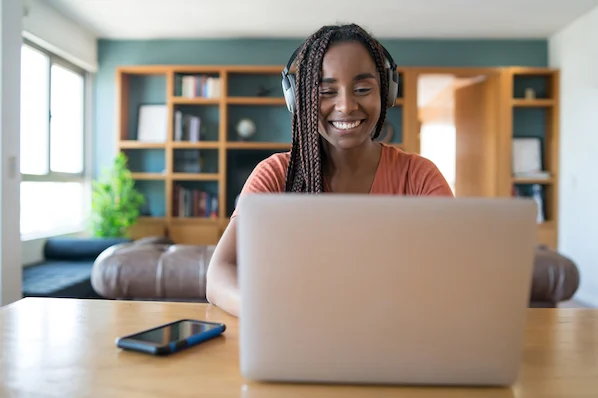How to Delete an Address From the Outlook Autocomplete List
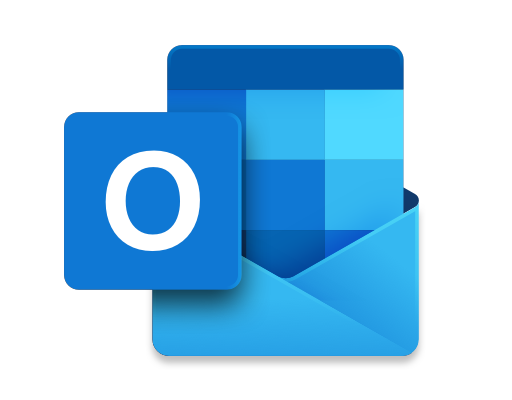
Outlook’s autocomplete feature is great for saving time and effort when composing and addressing emails. However, it can also be a hassle if you need to delete an address from the list.
Here are the steps you can take to delete an address from the Outlook autocomplete list:
Step 1: Open a New Email
Open Outlook and create a new email message. Start typing the recipient’s address or name. As you type, you’ll see a list of suggestions auto-populate below the To field.
Step 2: Find the Address You Want to Delete
Locate the address you want to remove from the list. You can do this by scrolling through the list or by typing the first few letters of the address to display it.
Step 3: Remove Address from Autocomplete List
Hover over the address with your mouse pointer until it’s highlighted. Then, press the Delete key on your keyboard. Alternatively, you can click the X icon next to the address to remove it from the list.
Step 4: Confirm Deletion
When prompted, confirm that you want to delete the address by clicking Yes. The address should now be removed from the autocomplete list.
Step 5: Repeat for Other Addresses
If you need to delete more than one address from the autocomplete list, simply repeat the process for each one.
It’s worth noting that deleting an address from the autocomplete list doesn’t delete it from your contacts or eliminate the possibility of sending an email to that address. It simply means that Outlook will no longer suggest that address when you start typing in the To field.
In conclusion, deleting addresses from the Outlook autocomplete list is a simple process that can save time and prevent embarrassing misunderstandings. Just be sure to confirm each deletion before moving on to the next one.