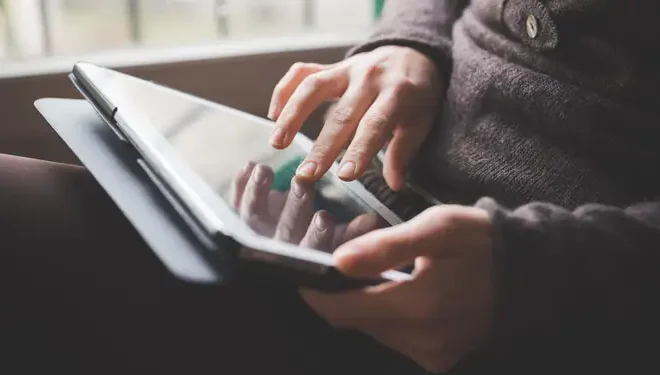How to Format an SSD

If you’re planning to format your SSD (solid-state drive), whether it’s to wipe all data off of it or to prepare it for a new operating system installation, it’s crucial to know the right way of doing it. Formatting an SSD can be somewhat different than formatting a traditional hard drive due to differences in technology. In this article, we will guide you through the process of formatting an SSD.
Before we begin, it’s important to understand that formatting an SSD will erase all data stored on it, making it impossible to recover afterward. Therefore, backup all important files and data to an external hard drive or cloud storage before starting the process. Once done, follow the steps given below to format your SSD.
Step 1: Create a bootable USB with Windows installation files
Before formatting your SSD, you need to have an operating system (OS) installed on it. If you already have an OS installed, you can skip to step 2. But, if you need to install an OS, create a bootable USB drive by preparing a Windows installation file. Download a tool such as Rufus or the Windows Media Creation Tool to create a bootable USB. The tool will prompt you to select the OS version and create the USB.
Step 2: Boot from the bootable USB drive
To format your SSD, you need to boot up your computer from the bootable USB drive. Plug the USB drive into your computer’s USB port and restart it. Enter the BIOS setup and set the USB drive as the boot device. Save and exit the BIOS setup.
Step 3: Install the OS on your SSD
Boot up your computer from the USB drive, and you will be launched into the Windows installation process. Follow the prompts until you reach the “Select Partition” screen. You will see a list of partitioned drives on your computer. Select the SSD and click on “Format.” A pop-up window will appear, prompting you to select the file system format. Choose the NTFS file system.
Step 4: Complete the Windows installation
After formatting your SSD, select the newly formatted drive and click on “Next.” The Windows installation process will proceed, and once Windows is installed, set up your computer.
Conclusion
Formatting your SSD is a simple process if you follow the right steps. Remember to backup all important data before starting, as formatting wipes all data from the drive. Create a bootable USB with Windows installation files, boot it up, and format the drive. With these simple steps, you can format your SSD quickly and easily.