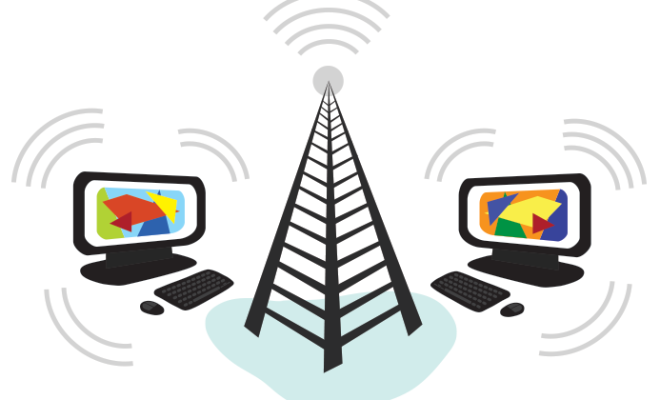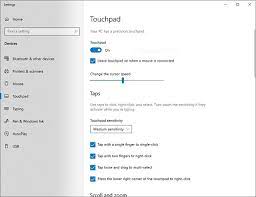How to Force Delete Stubborn Files in Windows 11
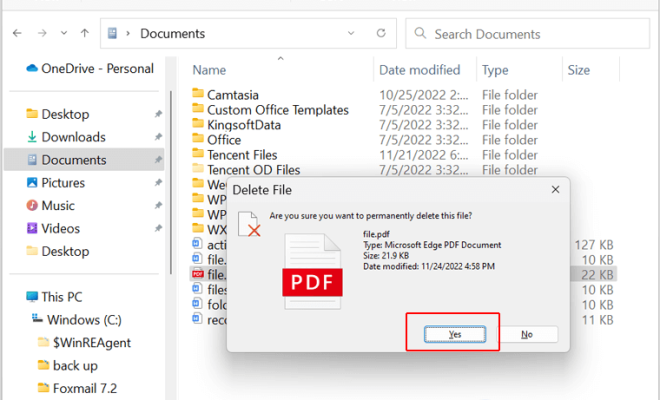
Stubborn files are a common problem faced by Windows 11 users. These files can be frustrating as they refuse to be deleted, no matter how many times you try. There can be several reasons why a file becomes stubborn, such as file permission issues, file ownership issues, or file corruption. However, there are several ways to force-delete stubborn files in Windows 11, and in this article, we will discuss some of the most effective ones.
Method 1: Use the Command Prompt
The command prompt or CMD is a powerful tool in Windows 11 that can not only help you fix many of the common issues but can also be used to force-delete stubborn files. Here’s how you can do it:
1. Press the Windows key + R to open the Run dialog box.
2. Type “CMD” and press Enter to open the Command Prompt.
3. Navigate to the location where the stubborn file is located.
4. Type “del /f filename” where “filename” is the name of the stubborn file that you want to delete. Make sure to include the file extension as well.
5. Press Enter to execute the command.
6. Restart your computer and check if the stubborn file has been deleted or not.
Method 2: Use Safe Mode
If the stubborn file is still refusing to be deleted, you can try deleting it in Safe Mode. Follow these steps:
1. Restart your computer.
2. Press and hold the F8 key before the Windows logo appears.
3. From the Advanced Boot Options menu, select “Safe Mode.”
4. Once Windows is in Safe Mode, navigate to the location of the stubborn file.
5. Right-click on the file and select “Delete.”
6. Restart your computer and check if the stubborn file has been deleted or not.
Method 3: Use Third-Party Software
If the above methods fail, you can use third-party software to force-delete stubborn files in Windows 11. Some of the popular software options include Unlocker, Eraser, and FileASSASSIN. These software programs are designed to help you delete stubborn files and come with easy-to-use interfaces.
In conclusion, stubborn files can be frustrating, but there are several ways to force-delete them in Windows 11. Whether you choose to use the command prompt, Safe Mode, or third-party software, make sure to follow the steps carefully and backup your files before attempting to delete any stubborn files. By using these methods, you can regain control of your computer and get rid of stubborn files once and for all.