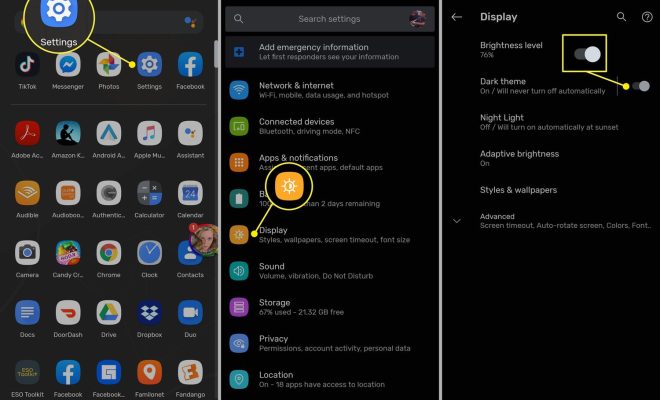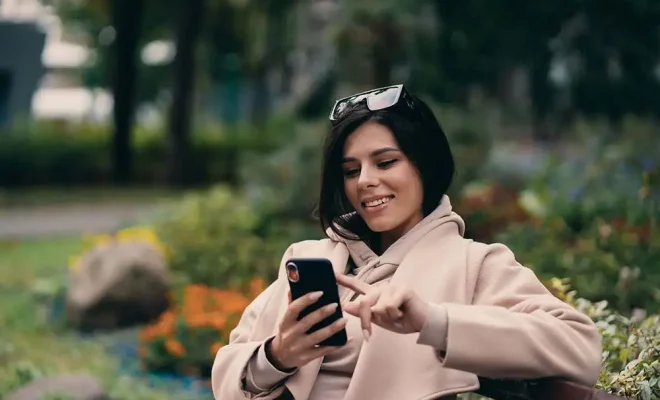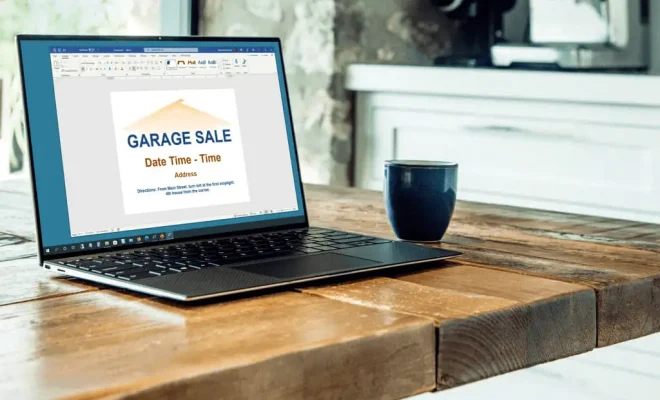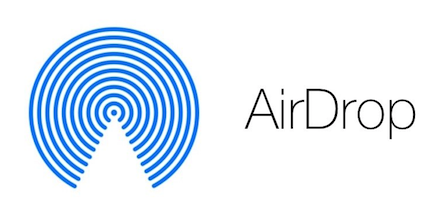How to Fix Windows When it Won’t Uninstall a Program
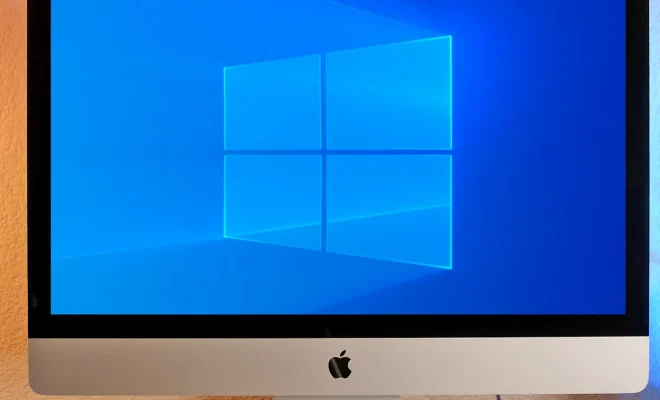
When you are using a Windows operating system, uninstalling a program can be a straightforward process. You can simply head over to the Control Panel, access the Programs and Features tab, and uninstall any program quickly. However, sometimes Windows can run into issues while attempting to uninstall a program. In this article, we will discuss how to fix Windows when it won’t uninstall a program.
1. Try Again
Sometimes, the simplest solution is the best one. If Windows won’t uninstall a program, try uninstalling it again. This may seem counterintuitive since it didn’t work the first time, but it might work on the second attempt. Right-click on the program you want to uninstall, select “Uninstall” and follow the on-screen prompts.
2. Use a Different Uninstaller
If the built-in uninstaller won’t work, you can try uninstalling the program using a third-party uninstaller. There are many uninstallers available online, both free and paid. These uninstallers can effectively remove programs that are giving you trouble.
3. Use the Command Prompt
If you are an advanced user, you can use the Command Prompt to uninstall a program. Open the Command Prompt, enter the command “wmic product get name” and hit enter. This will display all installed programs on your computer. Find the name of the program you want to uninstall, then enter the command “wmic product where name=’PROGRAM NAME’ call uninstall” (replace ‘PROGRAM NAME’ with the name of the program). Press Enter and the program should uninstall.
4. Check for Malware
Sometimes, malware can make it difficult to uninstall programs. Check your computer for malware, viruses, and other malicious software. You can use antivirus software, such as Windows Defender or Malwarebytes, to protect your computer and remove any unwanted programs.
5. Manually Delete the Program
If all else fails, you can manually delete the program. This is not recommended as it can be risky, but if you know what you’re doing, it can be effective. To manually delete a program, go to the folder where the program is located (usually in the C:\Program Files or C:\Program Files (x86) folder). Delete the folder and any related files.
In conclusion, if Windows won’t uninstall a program, there are several solutions you can try. Start by attempting the uninstall again, then move on to using a different uninstaller, using the Command Prompt, checking for malware, and manually deleting the program. Always be careful when manually deleting programs, and remember to back up your data before attempting any of these solutions.