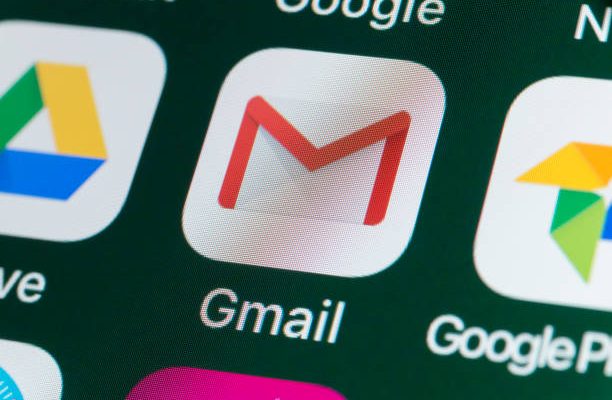How to fix Windows Update Error 0x80248007 in Windows 11

Windows Update Error 0x80248007 is a common problem that users encounter while trying to update their Windows 11 operating system. This error code usually appears when the Windows update service is not functioning correctly or if the computer is not connected to the internet. If you are also facing this error, worry not, as we have compiled some easy-to-follow solutions that can help you fix it.
Solution 1: Restart the Windows Update Service
The first solution that you can try is restarting the Windows update service. To do this, follow the below steps:
- Press the Windows key + R on your keyboard to open the Run dialog box.
- Type “services.msc” and press Enter.
- In the Services window, locate the “Windows Update” service and right-click on it.
- Click on “Restart” from the context menu.
Once you have restarted the Windows Update service, attempt the update again to see if the error has been fixed.
Solution 2: Clear Windows Update Cache
Clearing the Windows update cache can also help fix Error 0x80248007. To do so, follow the steps mentioned below:
- Press Windows key + R on your keyboard to open the Run dialog box.
- Type “cmd” and press Ctrl + Shift + Enter to open Command Prompt with admin rights.
- Type “net stop wuauserv” and press Enter. This will stop the Windows Update service.
- Now, type “net stop cryptSvc” and press Enter. This will stop the Cryptographic Services.
- Next, type “net stop bits” and press Enter. This will stop the Background Intelligent Transfer Service.
- Lastly, type “net stop msiserver” and press Enter. This will stop the Windows Installer service.
- Open Windows Explorer and navigate to the folder “C:\Windows\SoftwareDistribution”.
- Delete all the files from this folder.
- Now, go back to the Command Prompt and re-start the services that you have stopped earlier by using the following commands:
net start wuauserv
net start cryptSvc
net start bits
net start msiserver
Once done, try updating your Windows 11 again to see if the issue has been resolved.
Solution 3: Run SFC Scan
System File Checker (SFC) is a built-in utility in Windows that scans and repairs corrupted or damaged system files. Running the SFC scan can also fix the Windows Update Error 0x80248007. Follow the steps given below to run this scan:
- Press Windows key + R on your keyboard to open the Run dialog box.
- Type “cmd” and press Ctrl + Shift + Enter to open Command Prompt with admin rights.
- Type “sfc /scannow” and press Enter. Wait for the scan to complete.
- Once done, restart your computer and check if the error has been resolved.
Solution 4: Check your Internet Connection
In some instances, Windows Update Error 0x80248007 may occur if the computer is not connected to the internet. To ensure that your internet connection is active, check your network settings and try connecting to a different network. You can also try restarting your router and modem to fix any connection issues.