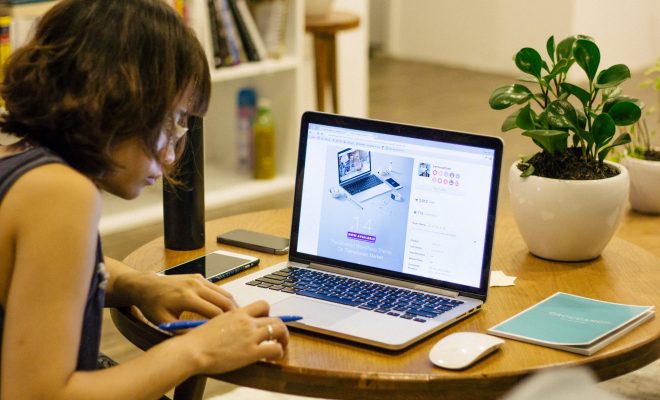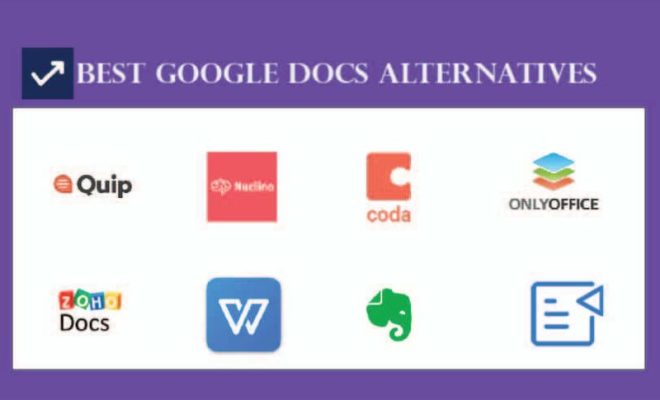How to Fix Vertical Lines on a Computer Screen

If you have vertical lines on your computer screen, it can be incredibly frustrating, but it may not be time to purchase a brand new computer just yet. There are several steps you can take to fix the issue and get your screen back to normal.
First, it’s important to identify what is causing the problem. Vertical lines on a computer screen can be caused by a variety of issues, including a damaged monitor, a poor connection to the computer, or even outdated drivers.
Here are some steps you can take to fix the issue:
1. Restart your computer – Sometimes the issue can be resolved by simply restarting your computer. This will help to refresh your computer and often resolves the issue.
2. Check the cable – If restarting your computer does not resolve the issue, check the cable connecting your monitor to your computer. Make sure it is properly connected and that the cable is not damaged.
3. Update your graphics driver – If the issue persists, it may be due to outdated graphics drivers. Updating your driver can help to fix the issue. You can do this by going to your computer manufacturer’s website and downloading the latest graphics driver for your specific computer model.
4. Check for driver conflicts – If updating the graphics driver does not resolve the issue, you may have a driver conflict. You can check for driver conflicts by going to the Device Manager in your computer’s Control Panel. If you see any yellow exclamation points next to a device, this means there is a conflict. Try updating or rolling back the driver to resolve the issue.
5. Test the monitor – If none of these steps work, it may be time to test the monitor itself. Connect the monitor to another computer or laptop to see if the issue persists. If it does, this means the monitor is most likely damaged and needs to be replaced.
In conclusion, vertical lines on a computer screen can be caused by a variety of issues, but there are steps you can take to fix the issue before resorting to purchasing a brand new computer. By following these steps, you can identify the issue and resolve it in most cases.