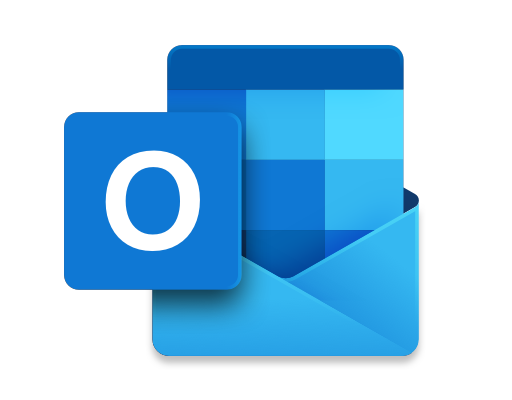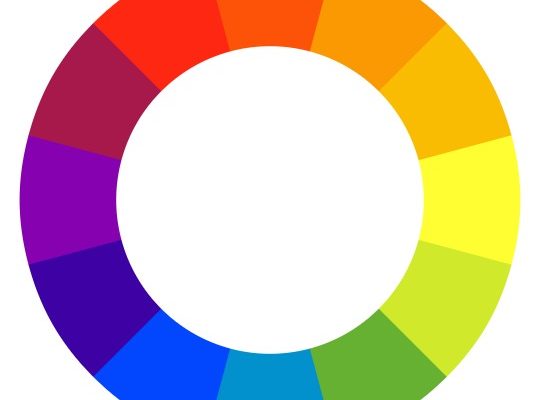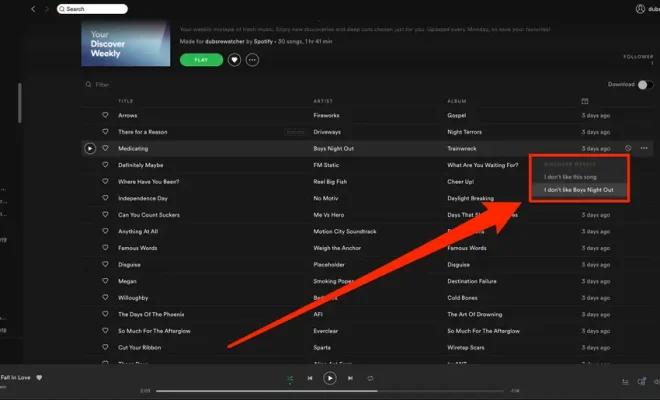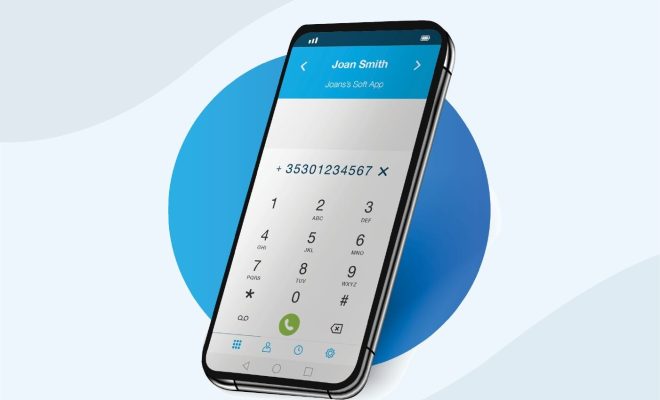How to Fix “VCRUNTIME140.dll Is Missing” Error in Windows 11

Windows 11 has been the talk of the town since its release. The operating system comes with a host of advanced features, making it an attractive option for users to upgrade to. However, like any other operating system, Windows 11 is also prone to errors and issues that can hinder the user experience. One of the common errors users may face is the ‘VCRUNTIME140.dll Is Missing’ error. This error occurs when the ‘VCRUNTIME140.dll’ file is either missing or damaged. In this article, we will discuss how to fix the “VCRUNTIME140.dll Is Missing” error in Windows 11.
Method 1: Reinstall Microsoft Visual C++ Redistributable Package
The first and most straightforward method to fix the ‘VCRUNTIME140.dll Is Missing’ error is to reinstall the Microsoft Visual C++ Redistributable package. You can download the package from the official Microsoft website. Follow these steps to reinstall the package:
Step 1: Go to the official Microsoft Visual C++ Redistributable Package download page.
Step 2: You will see different versions of the package. Select the version of the package that matches your Windows operating system and processor type (32-bit or 64-bit).
Step 3: Click on the ‘Download’ button to start the download.
Step 4: Once downloaded, run the setup file and follow the on-screen instructions to reinstall the package.
Method 2: Repair Microsoft Visual C++ Redistributable Package
If reinstalling the package does not fix the issue, you can try repairing the installation. Here’s how:
Step 1: Go to the ‘Control Panel’ and select ‘Programs and Features.’
Step 2: Look for the ‘Microsoft Visual C++ Redistributable’ package and select it.
Step 3: Click ‘Change’ from the top menu.
Step 4: Follow the on-screen instructions to repair the package.
Method 3: Update Windows
Updating Windows can also fix the ‘VCRUNTIME140.dll Is Missing’ error. Windows updates not only fix bugs and security issues but also update system files and drivers that may be causing the error.
Step 1: Press the ‘Windows key + I’ to open the ‘Settings’ app.
Step 2: Click on ‘Update & Security.’
Step 3: Click the ‘Check for updates’ button.
Step 4: Install any pending updates and restart your computer.
Method 4: Manually Replace the Damaged File
If none of the above methods work, you can try manually replacing the ‘VCRUNTIME140.dll’ file. Here’s how:
Step 1: Go to the official Microsoft website and download the Visual C++ Redistributable packages. Make sure to download both the 32-bit and 64-bit versions.
Step 2: Extract the downloaded files.
Step 3: Navigate to the following directory – C:\Windows\System32 (for 64-bit) or C:\Windows\SysWOW64 (for 32-bit).
Step 4: Locate and rename the ‘VCRUNTIME140.dll’ file to ‘VCRUNTIME140.dll.old.’
Step 5: Copy the downloaded ‘VCRUNTIME140.dll’ file to the same directory.
Step 6: Restart your computer.
Conclusion
The ‘VCRUNTIME140.dll Is Missing’ error is a common issue in Windows 11 that can cause inconvenience to users. However, with the methods mentioned above, you can easily fix this error and enjoy a seamless experience with Windows 11. Moreover, performing regular maintenance can help prevent such errors from occurring in the future.