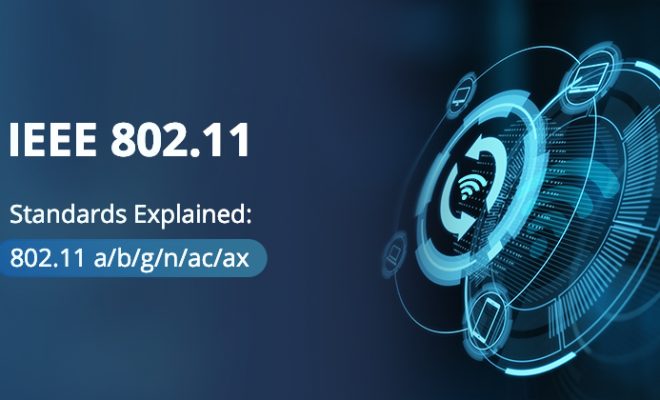How to Fix “This Installation Is Forbidden by System Policy” Error in Windows

If you’re having trouble installing a program on your Windows computer, and you receive an error message that says “This installation is forbidden by system policy”, rest assured that you’re not alone. This error typically occurs when your device has certain settings in place that restrict the installation of certain applications. However, don’t worry, as this issue is fixable. Here are a few steps to help you fix the “This installation is forbidden by system policy” error:
Step 1: Check the permissions
Firstly, check to make sure that your account has sufficient permissions to install the program. To do this, go to the Control Panel and select “User Accounts”. From there, click on “Manage another account” and then click on the account that you’re currently using. You should then see an option that says “Change account type”. Click on this option and make sure that your account has administrative privileges. If it does not, simply click on “Change the account type” and select “Administrator” from the dropdown menu.
Step 2: Disable Group Policy settings
If the above step does not work, the problem may lie with the group policy settings that are placed on your computer. These settings are typically enforced by your workplace or school, and can prevent you from installing certain applications. To disable group policy settings, you need to access the Group Policy Editor. To do this, press the Windows key + R to open the Run dialog box. Then, type “gpedit.msc” and press Enter.
Once the Group Policy Editor opens, navigate to “Computer Configuration” > “Administrative Templates” > “Windows Components” > “Windows Installer”. From there, double-click on “Prohibit User Installs” and select “Disabled”. Finally, click on “Apply” and then “OK” to save the changes.
Step 3: Modify the Registry
If the above steps still do not work, you may need to modify the Registry. However, it’s important to note that modifying the Registry can be risky if not done properly, so it’s a good idea to create a backup of your registry before proceeding with this step.
To modify the registry, press the Windows key + R to open the Run dialog box. Then, type “regedit” and press Enter. Once the Registry Editor opens, navigate to “HKEY_LOCAL_MACHINE\SOFTWARE\Policies\Microsoft\Windows\Installer”. From there, look for a DWORD value named “DisableMSI”. If it’s not there, you’ll need to create it by right-clicking on an empty space and selecting “New” > “DWORD (32-bit) Value”. Name it “DisableMSI” and set the value to “0”.
Finally, restart your computer and try installing the program again. If this still doesn’t work, try contacting your IT department for further assistance.
In conclusion, the “This installation is forbidden by system policy” error can be frustrating, but there are various ways to fix it. Whether it’s checking your account permissions, disabling group policy settings, or modifying the registry, there’s a solution for everyone. By following these steps, you should be able to install the program on your Windows computer without any issues.