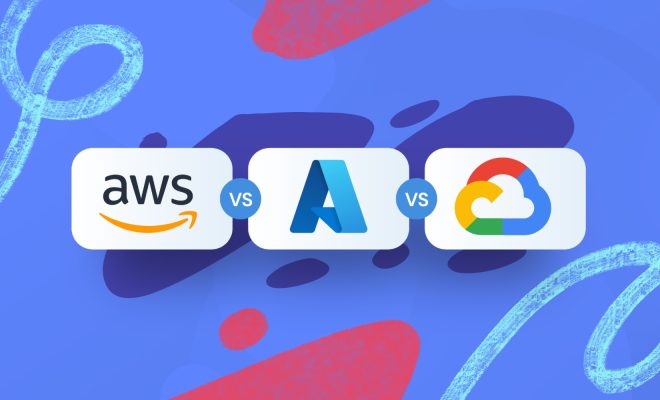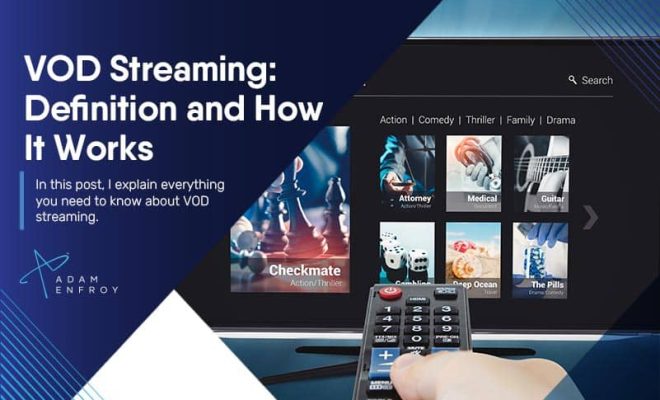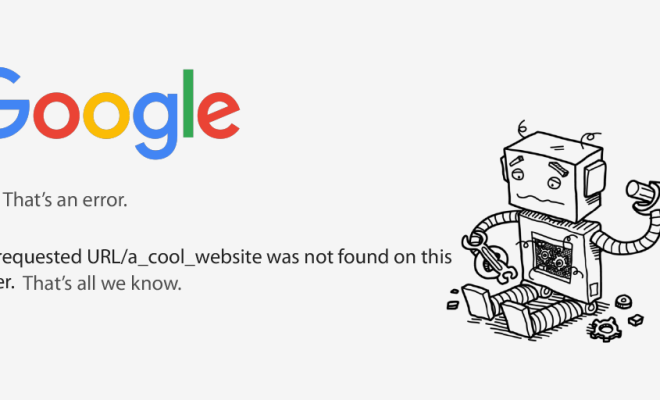How to Fix the Xbox One ‘No Signal’ Error

The Xbox One is a powerful gaming console that can provide hours of entertainment. However, many users have experienced the ‘No Signal’ error, which can be quite frustrating. The error message, which appears on the television screen, indicates that the console is not receiving a signal.
Fortunately, the ‘No Signal’ error is not usually a major issue and can be fixed easily. Here are a few simple steps to get your Xbox One up and running again:
Check your cables
The first thing you should do when you see the ‘No Signal’ error message is to check the cables. Ensure that all the cables are properly plugged in and that the connections are tight. You should also check if the cables are damaged or frayed. If you find that the cables are damaged, you may need to replace them.
Change the HDMI port
Sometimes, the problem may be with the HDMI port. If the console is not responding or the picture quality is poor, try changing the HDMI port. Ensure that the new HDMI port is compatible with your TV and is properly plugged in.
Reset the console
If the issue persists, try resetting the console. To reset the Xbox One, hold down the power button on the console for ten seconds until it turns off. Wait a few seconds and turn the console back on. If the issue persists, try resetting the console again.
Update the console
If the above steps do not work, you may need to update the console. A software issue may be causing the ‘No Signal’ error. To update the console, go to the settings menu and select ‘system update.’ Click on ‘update console’ and wait for the update to download and install.
Take the console to a professional
If none of the above steps work, you may need to take the Xbox One to a professional. There may be a hardware issue that requires repair or replacement. Do not attempt to fix the console yourself, as this may cause further damage.
Conclusion
The ‘No Signal’ error is a common problem experienced by Xbox One users. However, by following the above steps, you can easily fix the issue and get your console up and running again. Remember to check your cables, change the HDMI port, reset the console, update the software, and, if necessary, seek professional help. By doing so, you can enjoy all the features that the Xbox One has to offer without any interruptions.