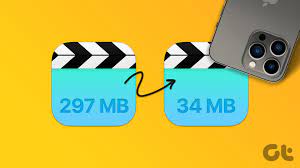How to Fix the Windows 11 Installation Assistant Error 0x8007007f

Windows 11 has been eagerly awaited by many users and has been introduced with many new and improved features. However, like any other software, it also has its fair share of bugs and errors. One such error is the Windows 11 Installation Assistant Error 0x8007007f. This error can occur during the installation process and can cause the installation to fail. In this article, we will discuss how to fix the Windows 11 Installation Assistant Error 0x8007007f.
What Causes Windows 11 Installation Assistant Error 0x8007007f?
The Windows 11 Installation Assistant Error 0x8007007f occurs when the software is not able to install certain files during the installation process. This can happen due to several reasons, including:
– Corrupt installation media
– Incomplete download of the installation files
– Unsupported hardware
– Outdated drivers
– Antivirus software blocking the installation
– Insufficient disk space
How to Fix Windows 11 Installation Assistant Error 0x8007007f?
The following are some of the solutions that can help you fix the Windows 11 Installation Assistant Error 0x8007007f:
Solution 1: Use an Alternate Installation Media
Sometimes, the installation media may be corrupted or incomplete, causing the error 0x8007007f. In such cases, you can try downloading the installation files again from the official Microsoft website using an alternate computer. Copy the files to a USB drive and use it as your installation media.
Solution 2: Free up Disk Space
Often, the error 0x8007007f occurs due to insufficient disk space. To fix this, free up some disk space by uninstalling programs or deleting unnecessary files.
Solution 3: Disable Antivirus Software
If you have antivirus software installed on your computer, it may be blocking the installation process. To fix this, temporarily disable your antivirus software and try installing Windows 11 again.
Solution 4: Update Drivers
Outdated drivers can also cause the error 0x8007007f. To fix this, update your drivers to the latest version. You can do this manually or use driver updater software to automate the process.
Solution 5: Check for Hardware Compatibility
Check if your hardware components are compatible with Windows 11. If not, upgrade your hardware components or wait for compatible drivers to become available.
Conclusion:
The Windows 11 Installation Assistant Error 0x8007007f can be frustrating, especially if you are eager to try out the new operating system. However, with the above solutions, you can fix the error and successfully install Windows 11. If none of the solutions work, you can seek help from Microsoft Support or a professional technician.