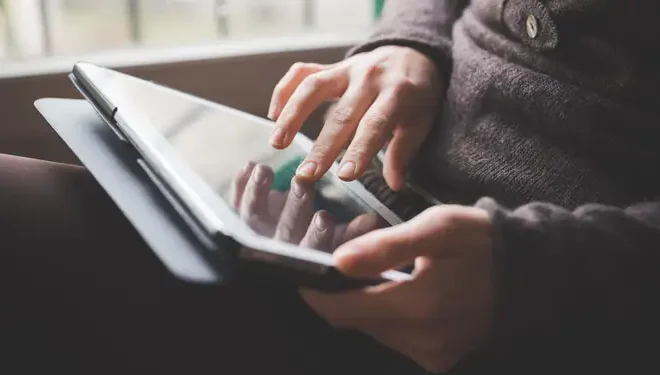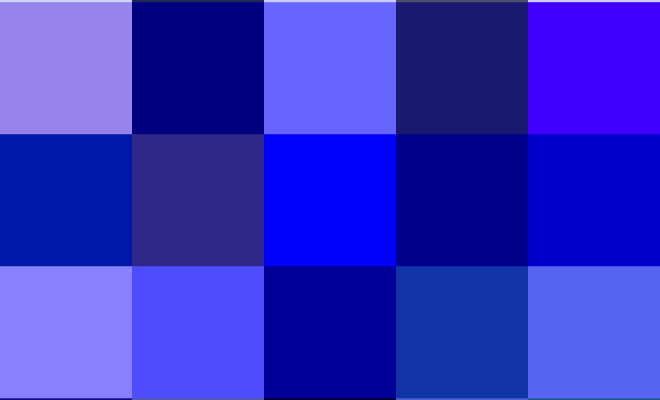How to Fix the “This PC Can’t Run Windows 11 Error”

With the launch of Windows 11, many users have been eager to upgrade their systems to the latest version of Microsoft’s operating system. However, some have encountered the “This PC Can’t Run Windows 11” error, which prevents them from installing the new software. If you’re one of these users, don’t worry; there are several things you can do to fix this issue and enjoy the benefits of Windows 11. In this article, we’ll walk you through some of the most effective solutions.
Check Your System Requirements
The most common reason for the “This PC Can’t Run Windows 11” error is that your system does not meet the minimum hardware requirements for the new operating system. To run Windows 11, your computer must have a compatible processor, at least 4 GB of RAM, and a minimum of 64 GB of storage. Additionally, your system must have a compatible graphics card and a TPM 2.0 security module.
To check if your system meets these requirements, you can run Microsoft’s PC Health Check app. This tool will scan your computer and let you know if any of your hardware components are incompatible with Windows 11. If the app shows that your system is not compatible, you may need to upgrade your hardware to meet the minimum requirements.
Update Your BIOS
Another reason for the “This PC Can’t Run Windows 11” error is that your computer’s BIOS is outdated. The BIOS is responsible for many critical system functions, including hardware detection and startup. If your BIOS is not up-to-date, it may not be compatible with Windows 11, causing the error message to appear.
To update your BIOS, you’ll need to visit your system manufacturer’s website and download the latest version. Be careful when updating your BIOS, as an incorrect update can cause serious damage to your computer. Follow the manufacturer’s instructions carefully, and make sure you have a backup of your important data before proceeding.
Enable TPM 2.0
As we mentioned earlier, Windows 11 requires a TPM 2.0 security module to run. If your computer does not have this component enabled, you’ll encounter the “This PC Can’t Run Windows 11” error. The good news is that most modern computers have a TPM 2.0 chip built into the motherboard, so you may just need to enable it in your BIOS settings.
To enable TPM 2.0 in your computer’s BIOS, follow these steps:
- Restart your computer and enter the BIOS configuration menu by pressing the appropriate key (usually F2, F10, or Delete).
- Navigate to the Security or Advanced tab.
- Look for the TPM (Trusted Platform Module) setting and enable it.
- Save your changes and exit the BIOS.
Once you’ve enabled TPM 2.0, try running the Windows 11 installation again. The error message should no longer appear.