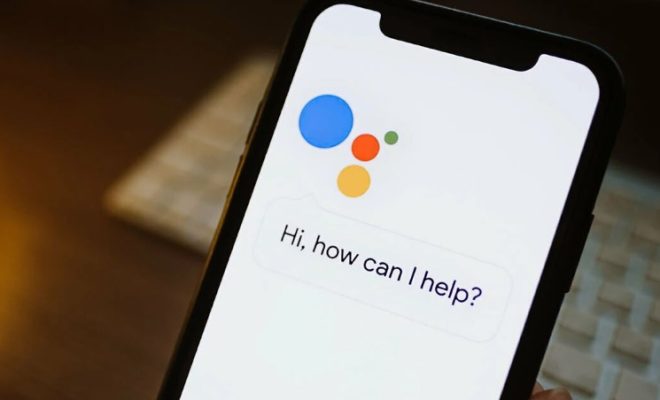How to Fix the OneDrive Error Code 0x8004de40 in Windows

OneDrive is a cloud-based storage service offered by Microsoft. It is a popular tool that allows users to store, access, and share files from any device with internet connectivity. However, users face issues with OneDrive, such as the OneDrive Error Code 0x8004de40. This error can occur due to several reasons, including network connectivity issues, corrupted files, or system glitches. In this article, we will discuss the steps to fix the OneDrive Error Code 0x8004de40 in Windows.
Method 1: Reset OneDrive
Resetting OneDrive is the first method to fix the OneDrive Error Code 0x8004de40. Here’s how to do it:
Step 1. Press the Windows key + R and type “cmd” in the Run dialog box.
Step 2. Right-click on the Command Prompt and choose Run as administrator.
Step 3. In the Command Prompt, type the following command: %localappdata%\Microsoft\OneDrive\onedrive.exe /reset
Step 4. Hit the Enter key.
Step 5. OneDrive will reset, and the OneDrive icon will disappear from the system tray.
Step 6. Restart your computer.
Method 2: Reinstall OneDrive
If resetting OneDrive doesn’t fix the error, you may need to reinstall OneDrive. Follow these steps to reinstall OneDrive:
Step 1. Press the Windows key + X and choose Settings.
Step 2. Go to “Apps and Features.”
Step 3. Scroll down and find “Microsoft OneDrive.”
Step 4. Click on it and choose “Uninstall.”
Step 5. Download the latest version of the OneDrive app from the official Microsoft website.
Step 6. Install the OneDrive app and restart your computer.
Method 3: Disable Firewall and Antivirus
The OneDrive Error Code 0x8004de40 may occur due to the conflict between the OneDrive app and the Firewall or Antivirus software. You can try disabling the Firewall and Antivirus software and see if it fixes the issue. Here’s how to disable Firewall and Antivirus:
Step 1. Press the Windows key + I and choose “Update & Security.”
Step 2. Click on “Windows Security.”
Step 3. Select “Firewall & network protection.”
Step 4. Turn off Windows Defender Firewall.
Step 5. Go back to “Windows Security” and click on “Virus & threat protection.”
Step 6. Turn off Real-time protection.
Note: Disabling the Firewall and Antivirus can put your computer at risk, so it is not recommended to do it for a more extended period.
Conclusion
The OneDrive Error Code 0x8004de40 can be frustrating, but it can be fixed by following the methods mentioned above. Resetting OneDrive, reinstalling OneDrive, and disabling Firewall and Antivirus are the three methods to fix the OneDrive Error Code 0x8004de40. By following these methods, you can resolve the issue and use OneDrive without any further problems.