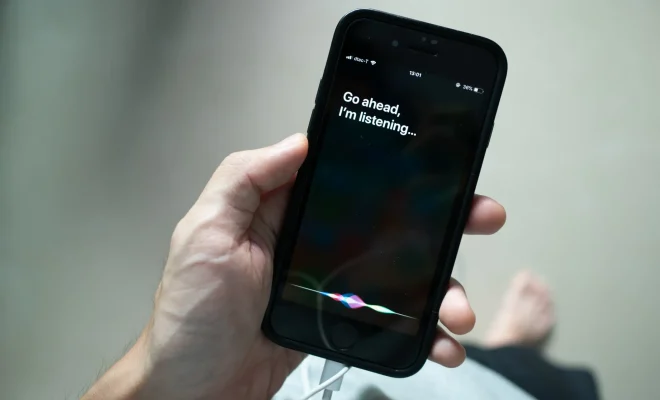How to Fix the Mac Folder With a Question Mark Error

Mac folders are an essential component of the operating system, and they are used to organize files and folders on your Mac. However, sometimes your Mac may display an error message in the form of a folder with a question mark, indicating that the operating system cannot find the startup disk to boot from. This error can be caused by a variety of reasons, including corrupted system files, damaged hard drive, or outdated firmware. Fortunately, there are some simple steps you can take to fix the Mac folder with a question mark error.
Step 1: Restart Your Mac
The first step in fixing the Mac folder with a question mark error is to restart your Mac. Sometimes, this error message is caused by a temporary glitch in the system, and a simple restart can solve the problem. Press and hold down the power button to shut down your computer, then restart it by pressing the power button again.
Step 2: Check the Connections
The next step is to make sure that all the connections to your Mac are properly secured. Check the power cable, keyboard, mouse, and any other external devices connected to your Mac. Additionally, make sure that your startup disk is properly connected and recognized by your Mac.
Step 3: Try Safe Mode
If rebooting your Mac and checking the connections did not resolve the error message, try booting your Mac in Safe Mode. Safe Mode is a diagnostic mode that loads only essential system software and disables all third-party extensions and drivers that could be causing the Mac folder with a question mark error. To start your Mac in Safe Mode, follow these steps:
1. Shut down your Mac.
2. Press the power button to turn on your Mac.
3. Immediately press and hold down the Shift key.
4. Release the Shift key when you see the Apple logo or the login window.
Step 4: Run Disk Utility
If Safe Mode does not resolve the Mac folder with a question mark error, try running Disk Utility. Disk Utility is a built-in tool that allows you to check and repair the file system and disk errors on your Mac. Follow these steps to run Disk Utility on your Mac:
1. Restart your Mac and press and hold down the Command and R keys until the Apple logo appears.
2. Select Disk Utility from the list of options.
3. Choose the hard drive where the startup disk is located.
4. Click on the First Aid tab and then click on Run.
Step 5: Reinstall macOS
If none of the above steps resolves the Mac folder with a question mark error, try reinstalling macOS. To reinstall macOS, follow these steps:
1. Restart your Mac and hold down the Command and R keys until the Apple logo appears.
2. Select Reinstall macOS from the list of options.
3. Follow the on-screen instructions to complete the installation process.
Conclusion
The Mac folder with a question mark error can be frustrating, but by following these simple steps, you can fix the issue and get back to using your Mac without any problems. Remember to always back up important files and data before attempting any troubleshooting steps to avoid data loss.