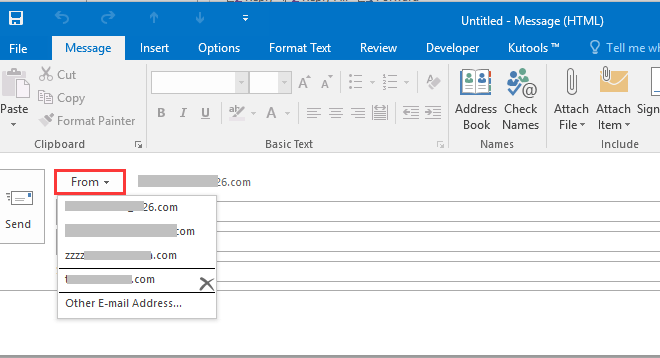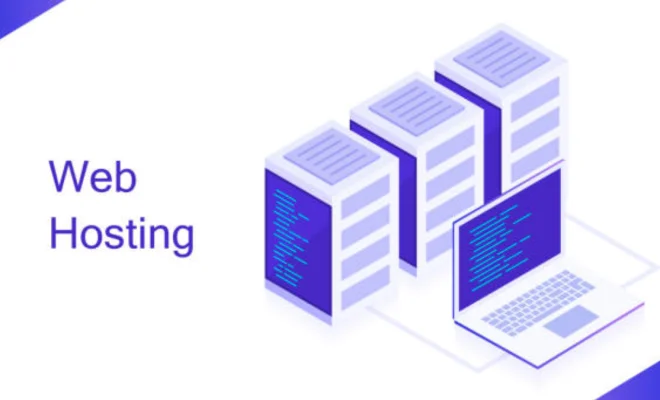How to Fix the DRIVER_IRQL_NOT_LESS_OR_EQUAL Error in Windows 10

The DRIVER_IRQL_NOT_LESS_OR_EQUAL error is a Blue Screen of Death (BSOD) error that occurs in Windows 10. This error is usually caused by a driver or hardware issue on your computer.
If you’re experiencing this error, don’t worry, there are steps you can take to fix it. Here’s how to fix the DRIVER_IRQL_NOT_LESS_OR_EQUAL error in Windows 10.
1. Update Drivers
One of the most common causes of this error is outdated or corrupted drivers. To fix this issue, you should update your drivers to the latest version. You can manually update your drivers by going to the manufacturer’s website and downloading the latest drivers.
Alternatively, you can use a driver update tool to automatically update your drivers. This tool will scan your computer and detect any outdated or missing drivers and install the latest versions.
2. Run a System File Checker
The System File Checker is a tool in Windows that checks for corrupted or missing system files and replaces them. To run the System File Checker, follow these steps:
1. Press Windows + X and select Command Prompt (Admin).
2. Type “sfc /scannow” without quotes and hit Enter.
3. Wait for the scan to complete.
4. Restart your computer and check if the error is resolved.
3. Check for Malware
Malware can also cause the DRIVER_IRQL_NOT_LESS_OR_EQUAL error. To fix this issue, you should run a malware scan using a trusted antivirus software.
There are many antivirus software programs available, but some of the most popular ones are Avast, Norton, and McAfee. Choose one and run a full system scan to search for any malware on your computer. Once the scan is complete, the software will quarantine or remove any malware detected.
4. Disable Overclocking
Overclocking is the process of increasing the clock speed of a component, such as a CPU or GPU, to make it run faster. While overclocking can improve performance, it can also cause instability and crashes. If you’ve overclocked any components in your computer, try disabling it and see if the error is resolved.
5. Check for Hardware Issues
The DRIVER_IRQL_NOT_LESS_OR_EQUAL error can also be caused by faulty hardware, such as a faulty RAM or a malfunctioning hard drive. To check for hardware issues, you can run diagnostic tests.
Windows has a built-in memory diagnostic tool that you can use to test your RAM. To run this tool, follow these steps:
1. Press Windows + R and type “mdsched.exe” without quotes and hit Enter.
2. Choose either to Restart now and check for problems (recommended) or Check for problems the next time I start my computer.
3. Wait for the memory diagnostic tool to complete the scan.
4. Restart your computer and check if the error is resolved.
If your hard drive is causing the error, you can use a tool like CrystalDiskInfo to check the health of your hard drive. If the tool detects any issues, you need to replace your hard drive.
In conclusion:
The DRIVER_IRQL_NOT_LESS_OR_EQUAL error is a common error in Windows 10, but it’s not a cause for panic. By following the steps listed above, you can easily fix the error and prevent it from recurring.