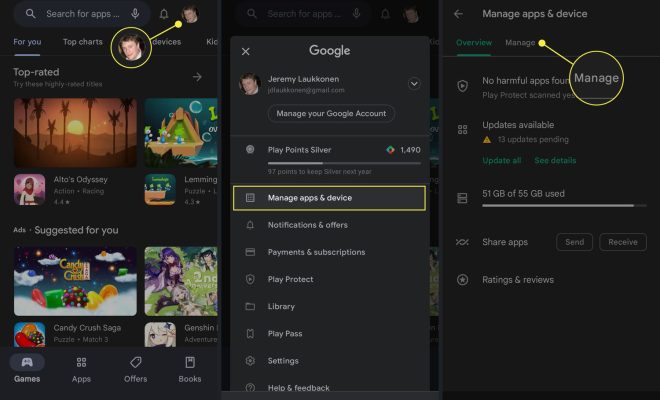How to Cancel Discovery Plus

Discovery Plus is a streaming platform that showcases an array of popular reality TV shows and documentaries across several genres. Subscribed users are granted access to a wide range of exclusive content that can be enjoyed on multiple devices. However, sometimes you might want to cancel your subscription on Discovery Plus. If you don’t know how to cancel Discovery Plus, don’t worry, we’ve got you covered. In this article, you’ll learn how to cancel Discovery Plus.
How to Cancel Discovery Plus?
Canceling your Discovery Plus subscription is an easy process. However, the steps differ depending on the device you are using to access the platform. Here’s how to cancel Discovery Plus on various devices.
Canceling Discovery Plus on an iPhone or iPad
To cancel your Discovery Plus subscription on an iPhone or iPad, follow these steps:
1. Go to your device’s home screen and launch the App Store.
2. Tap on your profile picture.
3. Select “Subscriptions.”
4. Choose the Discovery Plus subscription that you want to cancel.
5. Tap on “Cancel Subscription.”
6. Confirm your cancellation by tapping on “Confirm.”
Canceling Discovery Plus on an Android Device
To cancel your Discovery Plus subscription on an Android device, follow these steps:
1. Navigate to the Google Play Store.
2. Tap on the menu icon (three horizontal lines) in the upper left corner.
3. Select “Subscriptions.”
4. Choose the Discovery Plus subscription you want to cancel.
5. Tap on “Cancel Subscription.”
6. Confirm your cancellation by selecting “Yes.”
Canceling Discovery Plus on a Roku Device
To cancel your Discovery Plus subscription on a Roku device, follow these steps:
1. Go to your Roku home screen.
2. Head to “Settings.”
3. Choose “Subscriptions.”
4. Select the Discovery Plus subscription you want to cancel.
5. Choose “Unsubscribe.”
6. Confirm the cancellation of your subscription.
Canceling Discovery Plus on a Smart TV
To cancel your Discovery Plus subscription on a Smart TV, follow these steps:
1. Launch the Discovery Plus App.
2. Sign in with your account details.
3. Navigate to the “Settings” menu.
4. Choose “Subscription.”
5. Select “Cancel Subscription.”
6. Confirm your cancellation.
Conclusion
Canceling your Discovery Plus subscription is easy and straightforward. Whether you’re using an iPhone, Android device, Roku device or Smart TV, the cancellation process is pretty much the same across all devices. We hope this article has answered your question, ‘how to cancel Discovery Plus?’ and has helped you successfully cancel your subscription.