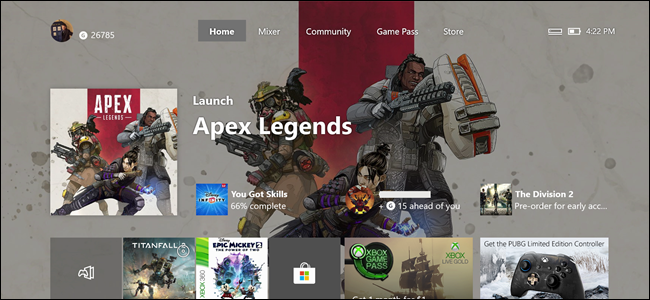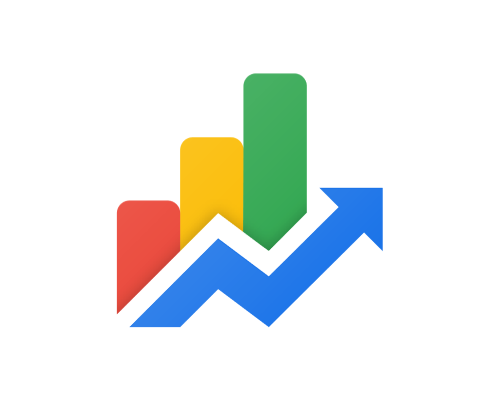How to Fix the Discord Fatal Javascript Error in Windows 10 & 11

Discord is a popular communication platform used by millions of people worldwide. However, it is not free from errors, and one of the most common errors that users encounter is the “Fatal Javascript Error” in Windows 10 and 11. This error can be frustrating as it prevents users from accessing their Discord account and communicating with friends and colleagues. If you are experiencing this error, there are a few steps you can take to fix it.
1. Clear Discord Cache and AppData
The first thing you should try when encountering a fatal Javascript error on Discord is to clear the cache and AppData for the application. Doing this will remove all the temporary files and folders that may be causing the error. Here’s how:
Step 1: Close Discord and make sure it is not running in the background.
Step 2: Press the “Windows” key + R on your keyboard to open the Run dialog box.
Step 3: Type “%appdata%\discord” (without quotes) and press Enter.
Step 4: In the Discord folder that opens, delete all files and folders except for the “Local Storage” folder.
Step 5: Go back to the Run dialog box and type “%localappdata%” (without quotes) and press Enter.
Step 6: In the Local folder that opens, locate the “Discord” folder and delete it.
Step 7: Launch Discord and check if the fatal Javascript error is resolved.
2. Disable Hardware Acceleration
Another common cause of the fatal Javascript error on Discord is Hardware Acceleration. This feature is meant to improve performance, but it can sometimes cause issues with some applications. Disabling Hardware Acceleration is worth a try when the error persists after clearing cache and AppData. Here’s how:
Step 1: Launch Discord and click on the User Settings icon at the bottom left corner.
Step 2: Click on “Appearance” on the left side of the Settings window.
Step 3: Scroll down to locate “Advanced” and toggle off “Hardware Acceleration.”
Step 4: Restart Discord and check if the issue has been resolved.
3. Reinstall Discord
If none of the above methods work, it might be necessary to reinstall Discord. Reinstalling the application will remove any corrupted or damaged files that may be causing the fatal Javascript error. Here’s how:
Step 1: Press the “Windows” key + X on your keyboard and select “Apps and Features.”
Step 2: Locate Discord from the list of installed applications, click on it, and select “Uninstall.”
Step 3: Once the uninstallation process is complete, download and install the latest version of Discord from the official website.
Step 4: Launch Discord and check if the fatal Javascript error has been resolved.
In conclusion, the fatal Javascript error on Discord can be frustrating, but it can be fixed with the steps outlined above. Clearing Discord Cache and AppData, disabling Hardware Acceleration, and reinstalling Discord are effective methods you can try. If these suggestions do not work, you may need to reach out to the Discord support team for further assistance.