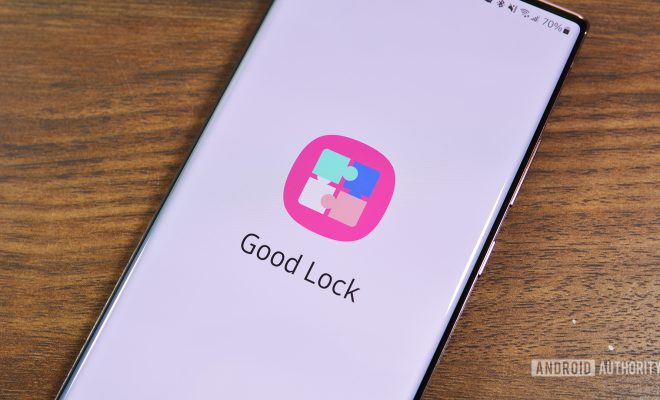How to Fix the “Application Has Been Blocked From Accessing Graphics Hardware” Error on Windows
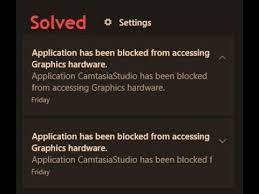
If you’re a Windows user, you may have encountered an error message that says “Application has been blocked from accessing graphics hardware”. This is a frustrating error that can cause your computer to freeze, crash, or run slowly. But, don’t worry. There are several solutions that you can try to fix this error.
Here are some of the possible solutions to fix the “Application has been blocked from accessing graphics hardware” error on Windows.
1. Update your graphics driver: The most common reason why this error occurs is outdated or corrupted graphics drivers. You should check for updates on the manufacturer’s website and install the latest version.
2. Uninstall and reinstall the graphics driver: If updating the graphics driver doesn’t work, try uninstalling the current driver and then reinstalling it. To do this, go to Device Manager, select your graphic card, right-click and choose “uninstall”. Then, download and install the latest version of your driver from the manufacturer’s website.
3. Remove overclocking settings: If you’ve overclocked your GPU, then it may be causing this error. Try reducing the overclocking or reset it to default settings.
4. Disable hardware acceleration: Hardware acceleration is a feature that uses your graphics card to speed up certain tasks. Sometimes the hardware acceleration feature can cause conflicts with the application which can result in this error message. To disable hardware acceleration, right-click on the application icon and select “Properties”. Then, go to the “Compatibility” tab, check “Disable fullscreen optimizations” box and click on “Change high DPI settings” under “Settings”. Then, check the “Override high DPI scaling behavior” and select “Application” from the drop-down list.
5. Change the TdrDelay value: Timeout Detection and Recovery (TDR) is a Microsoft feature that monitors your GPU’s response time. Sometimes, if the response time is too long, it can cause this error message. You can fix this by changing the TdrDelay value.
To do this, open the Registry Editor, go to “HKEY_LOCAL_MACHINE\SYSTEM\CurrentControlSet\Control\Graphics drivers”, right-click anywhere in the right pane and select “New” > “DWORD (32-bit) Value”. Name the new value “TdrDelay”, and double-click it, set the value data to “8” and click “OK”. If this doesn’t work, you can try increasing the value in increments of 2 up to a maximum value of 20.
These are some of the possible solutions to fix the “Application has been blocked from accessing graphics hardware” error on Windows. Hopefully, one of these solutions will work for you and you can get back to using your computer without any issues.