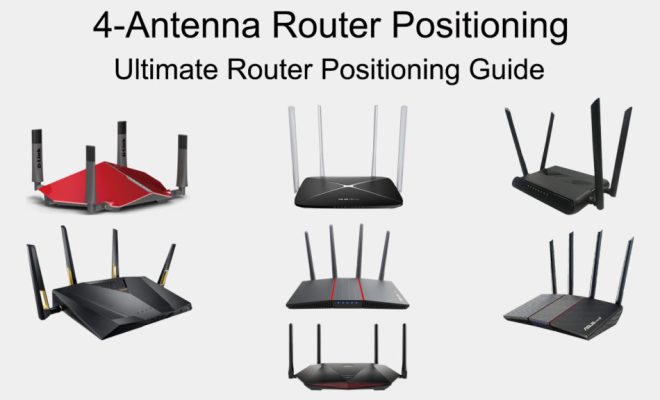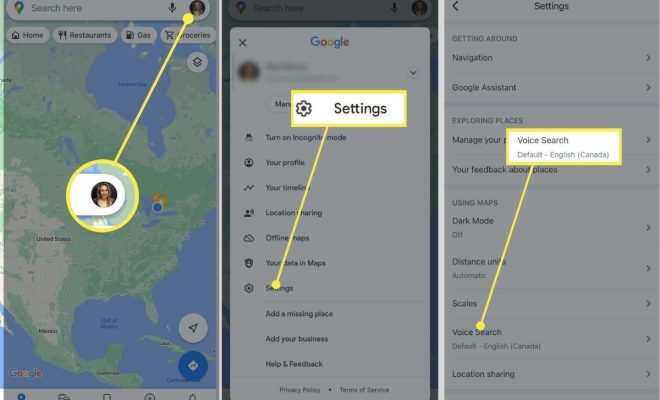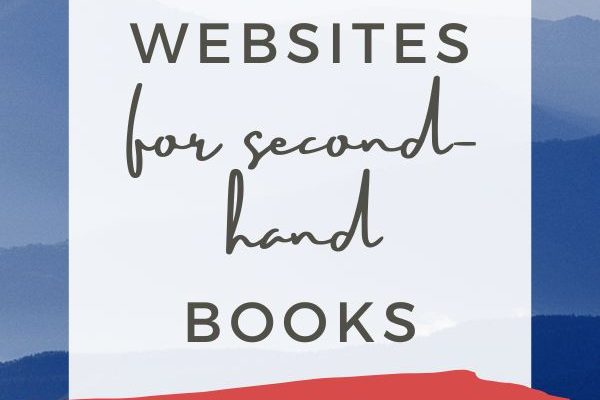How to Fix the 0x887A0006: DXGI_ERROR_DEVICE_HUNG Error in Windows 10 & 11

The DXGI_ERROR_DEVICE_HUNG error is a common problem faced by Windows 10 and 11 users during gaming, graphics-intensive tasks and while using certain applications. The error message can appear on the screen with error code – 0x887A0006, indicating that the graphics card has stopped responding or encountered an issue.
If you are experiencing this error, it can be frustrating as it can lead to crashes and force you to restart your computer. However, there are a few solutions that you can try to fix the DXGI_ERROR_DEVICE_HUNG error. Let’s take a look:
1. Check Graphics Card Drivers:
Outdated or faulty graphics drivers can often lead to the DXGI_ERROR_DEVICE_HUNG error. Hence, it’s recommended that you ensure your graphics card drivers are up-to-date. To do so, follow these steps:
– Press the Windows key + X and select Device Manager.
– Expand the Display Adapters option and right-click on your graphics card.
– Select the Update Driver option and choose the Automatic option to download and install the latest driver.
Once the driver is updated, restart your computer to see if it resolves the issue.
2. Check Compatibility:
Another reason for the DXGI_ERROR_DEVICE_HUNG error could be an incompatibility issue with the software or game you are trying to run. To check for compatibility:
– Right-click on the game or program giving the error.
– Select Properties, and then navigate to the Compatibility tab.
– Check the box that states “Run this program in compatibility mode for.”
– Choose the version of Windows that the game or program is compatible with, and click OK.
3. Check for Windows Updates:
Microsoft frequently releases Windows updates that can help resolve errors and bugs that affect the operating system. Hence, it’s important to ensure that your system is up-to-date. To check for updates, follow these steps:
– Click the Start menu and select Settings.
– Choose “Update & Security.”
– Click on “Check for updates” and download and install any updates available.
4. Remove Overclocking:
Overclocking the graphics card can often cause a system error like DXGI_ERROR_DEVICE_HUNG. Hence, if you have overclocked your graphics card, it’s recommended to revert back to default settings or remove the overclocking completely.
5. Perform a Clean Boot:
Third-party applications or services can sometimes interfere with the operating system’s performance, leading to errors like DXGI_ERROR_DEVICE_HUNG. Hence, performing a clean boot may help resolve the issue. To do so, follow these steps:
– Press the Windows key + R to open the Run dialog box.
– Type in “msconfig” and click OK.
– In the System Configuration window, navigate to the Services tab and check the box that states “Hide all Microsoft services.”
– Click Disable all, and then navigate to the Startup tab and click on Open Task Manager.
– Disable all the startup programs by right-clicking on each one and selecting “Disable.”
– Close the Task Manager and go back to the System Configuration window.
– Click OK, and then restart your computer.