How to Fix Shell32.dll Not Found or Missing Errors
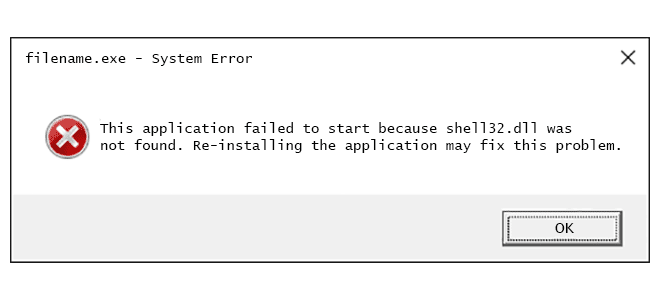
Shell32.dll is a crucial file in the Windows operating system that controls the graphical user interface (GUI). If this file is missing or corrupted, it can cause several errors, including system crashes, application failures, and more. In this article, we will discuss how to fix Shell32.dll not found or missing errors.
Method 1: Restart Your Computer
Sometimes, a simple restart can fix the problem. So, before trying any complicated methods, restart your computer and check if the issue is resolved.
Method 2: Run System File Checker (SFC)
System File Checker (SFC) is a built-in Windows tool that scans for missing or corrupted system files and replaces them with a cached copy. Here’s how to run SFC:
1. Press Windows + X and select “Command Prompt (Admin)”.
2. Type “sfc /scannow” and hit Enter.
3. Wait for the process to complete and restart your computer.
Method 3: Run DISM
Deployment Image Servicing and Management (DISM) is another Windows tool that repairs system files. Here’s how to run DISM:
1. Press Windows + X and select “Command Prompt (Admin)”.
2. Type “DISM /Online /Cleanup-Image /RestoreHealth” and hit Enter.
3. Wait for the process to complete and restart your computer.
Method 4: Reinstall the Program
If the Shell32.dll error is occurring while running a specific program, try reinstalling it. Here’s how to do it:
1. Press Windows + R and type “appwiz.cpl” in the Run dialog box.
2. Select the program that’s causing the error and click “Uninstall”.
3. Download and install the latest version of the program from the official website.
Method 5: Update Windows
If your Windows operating system is not up to date, it can cause several errors, including Shell32.dll errors. Here’s how to update Windows:
1. Press Windows + I to open the Settings app.
2. Click “Update & Security” and select “Windows Update”.
3. Click “Check for updates” and install any available updates.
In conclusion, Shell32.dll not found or missing errors can be frustrating, but they can be fixed using the methods mentioned above. If none of the methods work, it’s best to contact a professional for further assistance.






