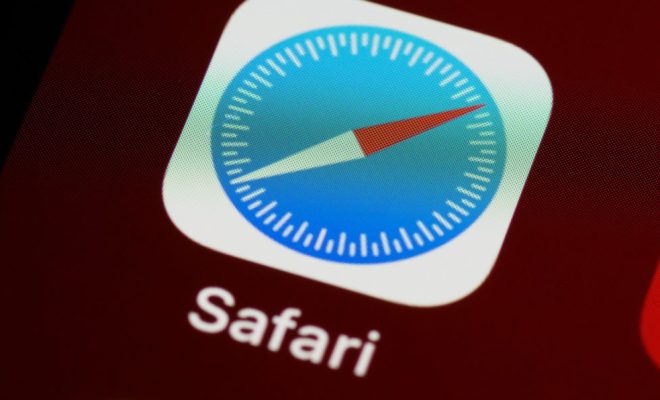How to Fix Msvcp110.dll Is Missing or Not Found Errors

The msvcp110.dll file is a Dynamic Link Library that is associated with Visual C++ Redistributable for Visual Studio 2012. It is used to store code, data and resources that can be commonly shared by different programs. If this DLL file becomes corrupted, missing or not found, you will encounter an error message that reads “msvcp110.dll is missing or not found.” This error can be frustrating, as it prevents you from running your desired program. Fortunately, fixing this issue is relatively easy, and here’s how to do it.
- Download and Install the Visual C++ Redistributable Package
The first and most common solution is to download and install the Visual C++ Redistributable package from Microsoft’s website. This package installs all the necessary files, including msvcp110.dll, on your computer. Go to the Microsoft Download Center and download the package for your operating system. Once downloaded, run the executable file and follow the installation instructions. Restart your computer and try running your program again. The error should be resolved now.
- Reinstall the Program
If downloading and installing the Visual C++ Redistributable package does not work, then you may need to reinstall the program that is generating the missing DLL error. Uninstall the program from the Control Panel and then reinstall it. This will ensure that all necessary DLL files, including msvcp110.dll, are correctly installed on your computer.
- Copy Msvcp110.dll File to the Program Directory
If the first two solutions don’t work, you can manually copy the msvcp110.dll file to the program directory. This DLL file should be located in the “System32” or “SysWOW64” folder of your Windows operating system. Copy the DLL file to the program directory, which is usually located in the C:\Program Files or C:\Program Files (x86) folder. Restart your computer, and the error should be resolved.
- Scan for Malware or Virus
Sometimes, malware or viruses can delete or corrupt system files, including DLL files like msvcp110.dll. Scan your computer with a trusted anti-malware or antivirus software and remove any threats that it detects. Restart your computer and try running the program again.
- Use Windows System Restore
If none of these solutions work, you can try using Windows System Restore to revert your system to an earlier time when everything worked fine. This option will remove any programs, updates, or other files that were installed after the restore point you choose. To use System Restore, go to the Start menu, search for “Recovery,” and select “Open System Restore.” Choose the restore point from the list, and follow the instructions to restore your system.
Conclusion
The missing or not-found error with msvcp110.dll can be frustrating, but fortunately, it can be quickly resolved by following the above steps. It’s essential to keep your system updated with the latest updates, files, and patches to avoid such issues in the future. Regular system maintenance, including antivirus scans and software updates, will keep your computer running smoothly, without any unexpected errors.