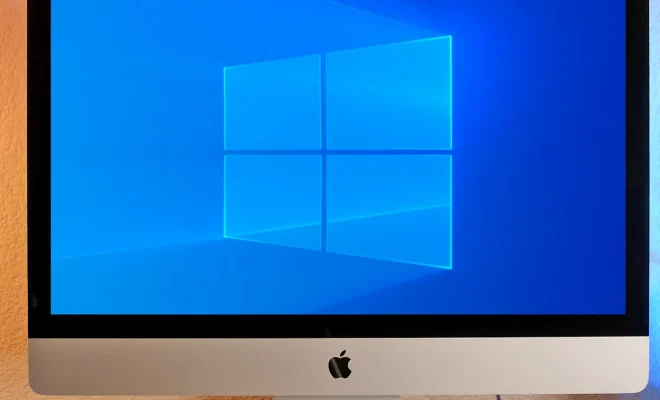How to Fix Mac Wi-Fi Problems and Dropped Connections

Are you facing issues with the Wi-Fi on your Mac? Do you frequently encounter dropped connections or poor network coverage on your MacBook? If yes, then you are not alone. Wi-Fi issues are common with Mac machines, and several users find themselves struggling to figure out a solution. Here are a few steps that can help resolve Mac Wi-Fi problems and dropped connections.
1. Check and Restart Your Router
The first and foremost step in troubleshooting Wi-Fi problems is to check your router. Ensure that all connections are secure, and the router is functioning correctly. Most Wi-Fi issues can be resolved by simply restarting the router. Unplug the device, wait for a few seconds, and then plug it back in.
2. Turn Wi-Fi off and then on
Turn off Wi-Fi for a few minutes and then turn it back on again. This can help resolve connectivity problems and get your laptop to recognize all available networks.
3. Delete Wi-Fi preferences
In a few cases, Wi-Fi issues are a result of corrupted Wi-Fi preferences on your MacBook. To resolve this, open “Finder,” choose the “Go” option from the menu bar, and select “Go to Folder.” Type “/Library/Preferences/SystemConfiguration” in the box and hit enter. Delete “com.apple.airport.preferences.plist” and “com.apple.network.identification.plist” files. Restart your Mac, and it should create new preferences files.
4. Update macOS
Ensure that your MacBook is running on the latest macOS version. Apple regularly releases software updates that can help resolve bugs and improve network connectivity.
5. Reset Network Settings
If none of the above solutions work, resetting network settings can sometimes resolve your Wi-Fi issues. Go to “System Preferences,” select the “Network” option, and click on “Advanced.” Click on “TCP/IP” and select “Renew DHCP lease.” Restart your MacBook and check if the Wi-Fi issues persist.
6. Get professional help
If all the above steps fail to fix your Mac Wi-Fi problems and dropped connections, it’s time to consider seeking professional help. A licensed Apple technician can diagnose and fix the issue plaguing your MacBook, ensuring that you can work seamlessly on the internet.
In conclusion, Wi-Fi problems can be frustrating, but they can be fixed by following the steps mentioned above. Ensure that your router is functioning correctly, reset your network preferences, and update your macOS regularly, and you will see a marked improvement in your Mac Wi-Fi connectivity.