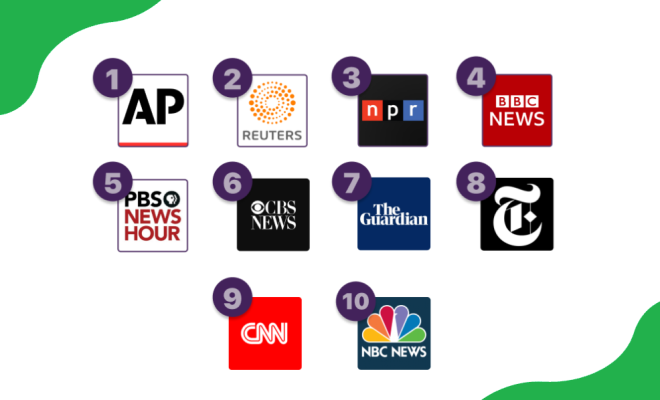How to Fix It When Your Xbox One Headset Is Not Working

As an Xbox One gamer, you understand how essential a headset is in your gaming experience. It allows you to communicate with your teammates or opponents, fully engage in the game, and immerse yourself in the virtual world. However, imagine settling in for an enjoyable night of gaming only to realize that your Xbox One headset is not working. It can be frustrating and demotivating – but don’t worry, we’re here to help. In this article, we will outline the steps you can take to fix your Xbox One headset.
1. Check the audio settings
Before you start troubleshooting your headset, it is essential to confirm that your audio settings on your Xbox One console are set up correctly. Follow these steps:
– Press the Xbox button to open the guide and go to your settings
– Select Display & sound and then Audio output
– Check if the headset audio is set to On
– Make sure that Speakers are set to Stereo or Headset audio; otherwise, the audio will not play through the headset
– If you have a chat headset, make sure to select Communication audio
2. Power Cycle
If the audio settings are accurate and you are still experiencing headset issues, try power cycling your Xbox One console. Follow these steps:
– Press and hold the Xbox button on your console until it turns off
– Wait for a few seconds, and then turn it back on
– Once your console has restarted, test your headset to see if it’s working.
3. Check the Volume
Check the volume on your headset to ensure that it’s not muted, at the lowest level, or affected by any volume restrictions. If you are using a gaming headset with a volume controller, make sure that it’s not turned all the way down.
4. Update your Controller or Headset Firmware
Headsets that connect to your Xbox One controller through an audio jack can suffer from firmware issues that may cause audio problems. Updating your controller or headset firmware can fix these issues.
– Connect your controller to your console using a USB cable
– Press the Xbox button to open the guide and go to your settings
– Select Devices & accessories and then Controllers
– Select the controller that you want to update, and then select Device info
– If there’s a firmware update available, install it and test your headset
5. Check Hardware Issues
If everything else fails, it’s time to check if your headset is malfunctioning. Check for any physical damages like exposed cables, visible wear and tear, or broken parts. Also, check if the audio jack is clean and free from debris.
6. Get in touch with Xbox Support
If you have tried all the steps and are still experiencing issues with your Xbox One headset, it’s time to contact Xbox Support. They have a team of experts who can help troubleshoot your headset or recommend the best course of action to take.
In conclusion, fixing your Xbox One headset is a process. Follow these steps, and in no time, you will be back to fully enjoying your gaming experience. If you find that your headset is beyond repair, consider purchasing a new one. A good gaming headset is an investment that will provide you with hours of comfortable and immersive gaming.