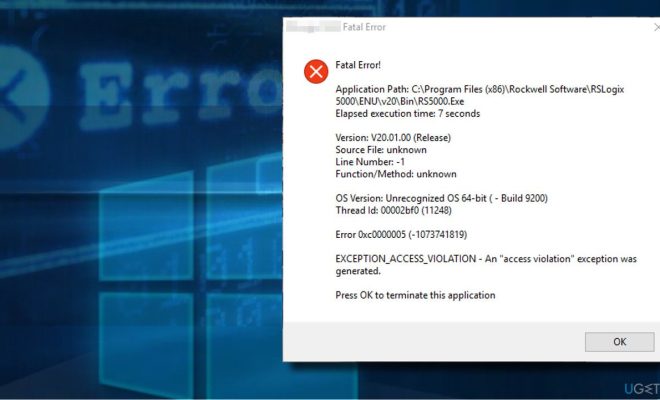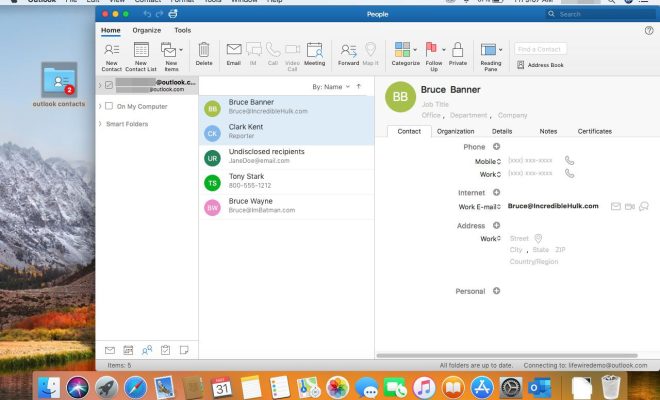How to Fix It When Service Registration Is Missing or Corrupt

Service Registration is an important component of the Windows operating system that helps in maintaining and updating Windows services. Sometimes, users may encounter an error message that says “Service Registration is missing or corrupt” when trying to update or install Windows updates. This error can be frustrating, but fortunately, there are several ways to fix it.
Here are some steps you can take to fix the “Service Registration is missing or corrupt” error:
1. Run the Windows Update troubleshooter –
This is a built-in tool in Windows that can help identify and fix issues with Windows Update. To access the troubleshooter, go to Settings > Update & Security > Troubleshoot > Additional troubleshooters > Windows Update > Run the troubleshooter.
2. Reset the Windows Update components –
This involves stopping the Windows Update services, renaming the SoftwareDistribution folder, and restarting the services. To do this, open Command Prompt as an administrator and type the following commands one by one: net stop wuauserv, net stop cryptSvc, net stop bits, net stop msiserver, ren C:\Windows\SoftwareDistribution SoftwareDistribution.old, ren C:\Windows\System32\catroot2 catroot2.old, net start wuauserv, net start cryptSvc, net start bits, net start msiserver.
3. Check and repair system files –
The “Service Registration is missing or corrupt” error can also be caused by corrupt system files. To check and repair system files, open Command Prompt as an administrator and type the command “sfc /scannow”. This will scan your system files and repair any corrupt files.
4. Perform a clean boot –
Sometimes, third-party software or services can interfere with Windows Update. Performing a clean boot can help identify and fix these issues. To perform a clean boot, open System Configuration, go to the Services tab, check the “Hide all Microsoft services” box, and click “Disable all”. Then, go to the Startup tab and click “Open Task Manager”. Disable all startup programs, close Task Manager, and restart your computer.
5. Reset your PC –
If none of the above steps work, you can try resetting your PC. This will remove all your personal files, settings, and apps, but it will also reinstall Windows and fix any issues with the operating system.
In conclusion, the “Service Registration is missing or corrupt” error can be fixed by running the Windows Update troubleshooter, resetting the Windows Update components, checking and repairing system files, performing a clean boot, or resetting your PC. These steps should help you resolve the issue and get your Windows updates working again