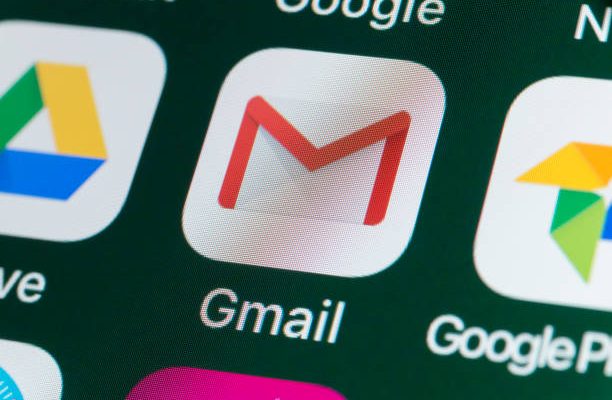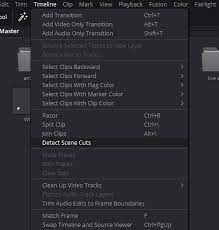How to Fix It When a MacBook Pro Keyboard Isn’t Working

If you are a MacBook Pro user, you might have experienced a situation where the keyboard stops working suddenly. As a result, you might find it challenging to type or perform any other function that requires the keyboard. The good news is that there are several solutions available to fix a MacBook Pro keyboard that isn’t working. In this article, we’ll discuss some of the most common causes of keyboard malfunction and how you can fix them.
Check for Physical Damage
Before trying any software solutions, you should check for physical damage. If your MacBook Pro has been dropped, exposed to water, or something has been spilled on the keyboard, it’s possible that the connection between the keyboard and logic board has been damaged. In this case, you should take your MacBook Pro to an Apple service provider for a hardware repair.
Clean the Keyboard
Dirt, dust, and debris can accumulate in the keyboard, leading to malfunction. You can use a can of compressed air to blow debris and dust out of the keyboard. Turn off the MacBook Pro, hold it at a 75-degree angle and gently spray compressed air around the keyboard.
Restart Your MacBook Pro
It might seem like a simple solution, but restarting your MacBook Pro can fix many issues, including keyboard malfunction. Some processes running on your MacBook Pro might cause interference with the keyboard drivers. Restarting your MacBook Pro stops these processes and reinitializes your keyboard drivers.
Reset the NVRAM
The non-volatile random-access memory (NVRAM) stores macOS system settings, including keyboard settings. If these settings get corrupted or messed up, it’s possible that the keyboard won’t work correctly. To reset the NVRAM, shut down your MacBook Pro, start it up, and hold down Command + Option + P + R until you hear the startup sound twice.
Update macOS
Outdated macOS versions can cause keyboard malfunction. Go to the Apple menu and click “About This Mac” to see your MacBook Pro’s OS version. If there is a new update available, make sure to update your MacBook Pro. The new update can include keyboard driver updates that can resolve the issue.
Use an External Keyboard
If none of the software solutions works, you can connect an external keyboard to your MacBook Pro to see if it’s your keyboard that’s the problem. If an external keyboard works fine, it’s likely that your MacBook Pro keyboard is having hardware issues that need professional attention.
Conclusion
In conclusion, a malfunctioning keyboard can be frustrating and daunting to solve, but there are solutions. If you have tried all the above solutions and the keyboard is still not working, you should take your MacBook Pro to an Apple service provider for a hardware repair.