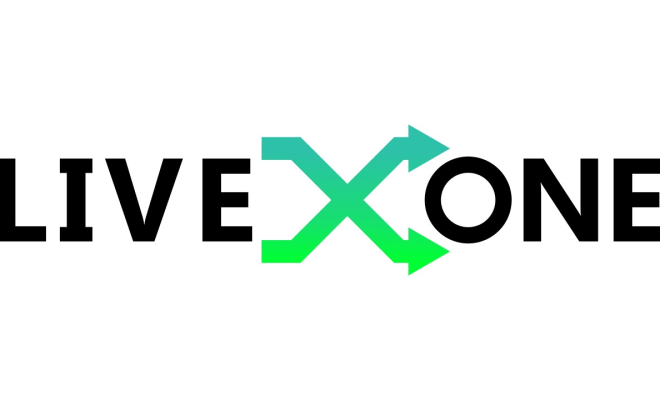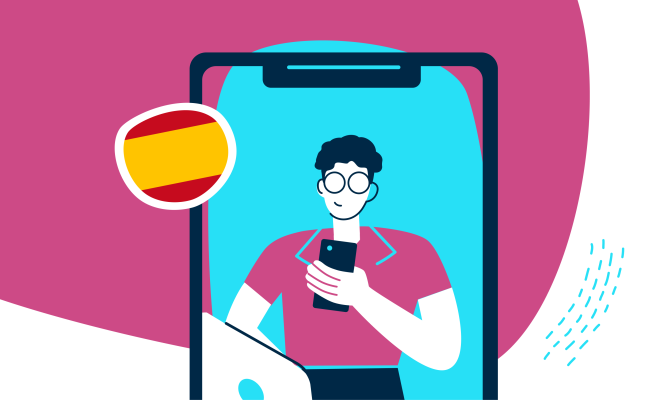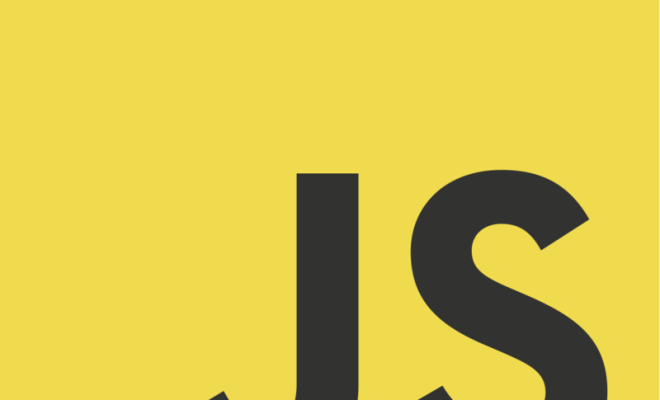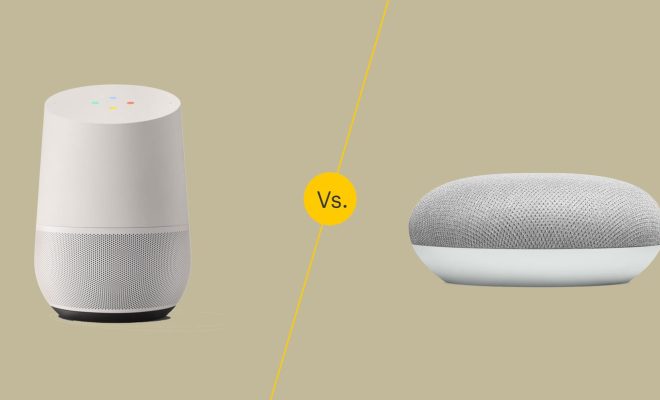How to Fix Issues With the Windows Installer Package
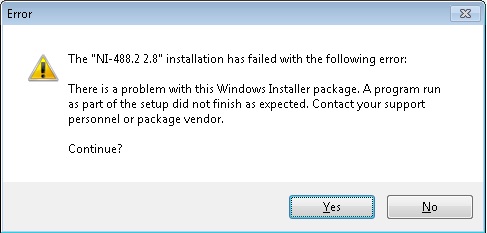
The Windows Installer Package is an essential component that manages the installation, updating, and removal of software on Windows operating systems. However, users may encounter issues with the Windows Installer Package, such as error messages, installation failures, and slow performance. In this article, we’ll provide some tips for fixing issues with Windows Installer Package.
1. Restart the Windows Installer Service
The first step to fixing issues with the Windows Installer Package is to restart the Windows Installer Service. To do this, follow these steps:
– Press Windows Key + R to open the Run dialog box.
– Type in services.msc and click OK.
– Scroll down to Windows Installer and right-click on it.
– Click on Stop to stop the service and then click on Start to restart it.
2. Clear the Windows Installer Cache
If restarting the Windows Installer Service does not solve the issue, you may need to clear the Windows Installer Cache. Follow these steps:
– Press Windows Key + R to open the Run dialog box.
– Type in %windir%\installer and click OK.
– Delete all the files and folders in the installer folder.
– Restart the Windows Installer Service.
3. Run a Windows Installer Repair
If the problem persists, you can run a Windows Installer Repair. This will fix any corrupted or missing files associated with the Windows Installer. To do this, follow these steps:
– Press the Windows Key + X and click on Programs and Features.
– Right-click on the program that’s not installing correctly and select Repair.
– Follow the prompts to complete the repair process.
4. Run a System File Checker
Another method to fix issues with the Windows Installer Package is to run a System File Checker scan. This scan will scan the system files for any corrupted files and attempt to repair them. To perform a System File Checker scan, follow these steps:
– Press Windows Key + X and select Command Prompt (Admin).
– Type in sfc /scannow and press Enter.
– Wait for the scan to finish.
– Restart the computer.
5. Update or Reinstall Windows Installer
Finally, if none of the above methods work, you may need to update or reinstall the Windows Installer.
To update Windows Installer:
– Press Windows Key + X and click on Command Prompt (Admin).
– Type in msiexec /update and press Enter.
– Wait for the update to complete and then restart the computer.
To reinstall Windows Installer:
– Download the latest Windows Installer version from Microsoft’s website.
– Run the installer and follow the prompts to complete the installation.
In conclusion, the Windows Installer Package is a critical component for managing software installations for Windows-based operating systems. However, users may encounter issues, such as installation errors and slow performance. The methods outlined above can help solve these issues and return the Windows Installer Package to its optimal performance