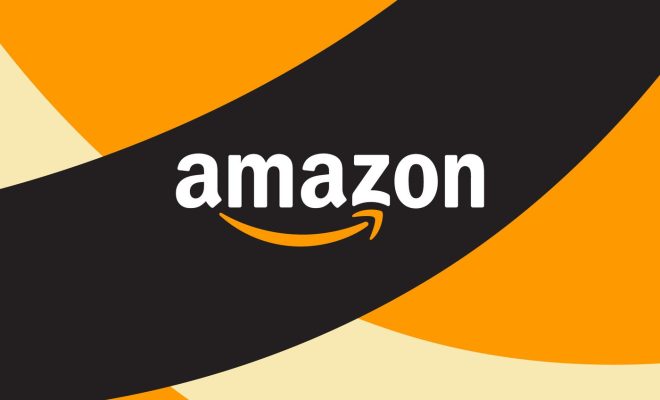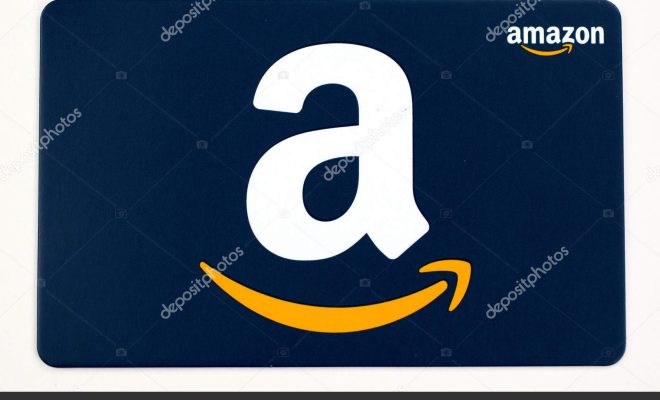How to Fix Grayed-Out Wi-Fi on an iPhone

Grayed-out Wi-Fi can be a frustrating experience on an iPhone. Many iPhone users have reported this issue where they can’t connect to Wi-Fi networks or if they connect, the Wi-Fi disconnects automatically. The Wi-Fi icon in the iPhone’s control center or settings also appears grayed out or dimmed, making it impossible to toggle the Wi-Fi on or off. In this article, we will discuss some easy steps to fix grayed-out Wi-Fi on an iPhone.
Check Airplane Mode is Off:
Airplane mode is a setting that turns off all wireless communication on an iPhone. Ensure that airplane mode is off. You can check it by swiping up the iPhone control center and looking for the airplane mode icon. If it is on, tap on it again to turn off the airplane mode.
Check Wi-Fi Router:
Another solution would be to check your Wi-Fi router. It could be the Wi-Fi hotspot that’s causing the connectivity issue. Power cycle your Wi-Fi router by unplugging its power adapter, and plugging it in after a few seconds. If the Wi-Fi router is far away from your location or if there are any other Wi-Fi connections, there is a possibility that iPhone is not connecting to the right Wi-Fi network.
Forget Wi-Fi Network:
If your iPhone is still facing connectivity issues, it may be that the Wi-Fi network is outdated, and the iPhone needs to forget it. To do this, go to Settings > Wi-Fi and then tap on the network that’s causing issues. Once you select the Wi-Fi network, tap on “Forget this Network” and forget it. Afterward, rejoin the Wi-Fi network by entering the password and check if the problem is resolved.
Reset Network Settings:
If all other solutions mentioned above do not work for you, a network settings reset may solve the issue. Resetting network settings is easy, and you will not lose any personal data. Head over to Settings > General > Reset > Reset Network Settings. In this way, all the Wi-Fi passwords, cellular settings, virtual private network (VPN) information, and Bluetooth connections will be removed from an iPhone.
Restore iPhone to Factory Settings:
If none of the methods mentioned above resolves the issue, a factory reset may be the last and final option. But before you jump to this conclusion, take a backup of your iPhone as factory reset will wipe all the data from the device. Follow the steps below to restore your iPhone to factory settings:
1. Connect your iPhone to a computer via USB and launch iTunes.
2. Select your iPhone and go to the Summary tab.
3. Click on the Restore iPhone button to perform a factory reset.
In conclusion, the grayed-out Wi-Fi issue can be annoying, especially if you are using an iPhone for work or daily communication. Try the solutions mentioned above, and see which one works for you. If nothing works, you can always take your iPhone to an Apple store or an authorized third-party repair center to get it fixed.