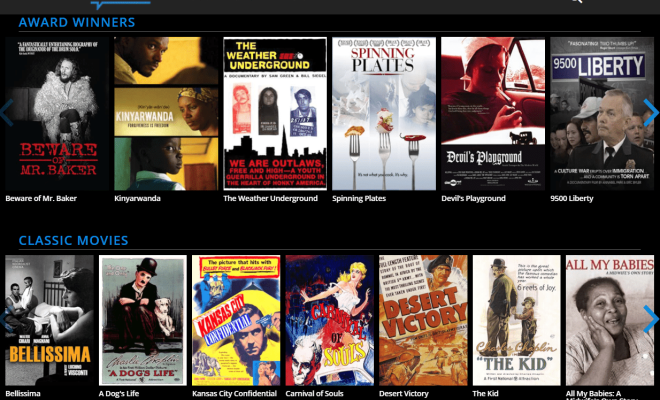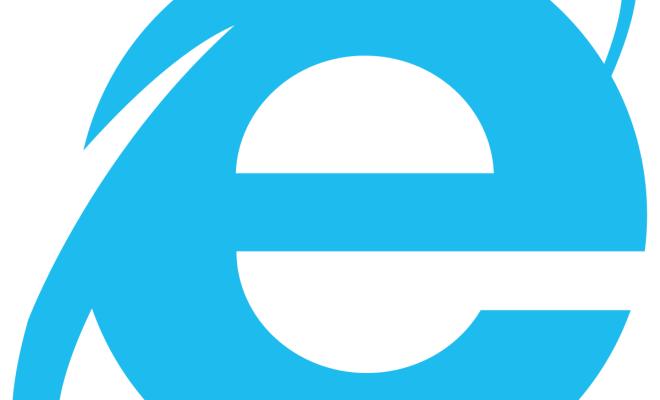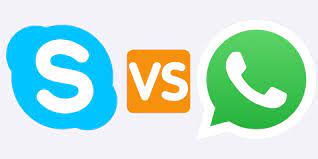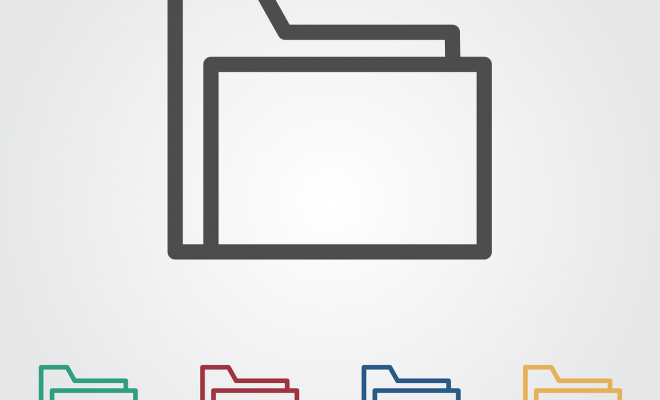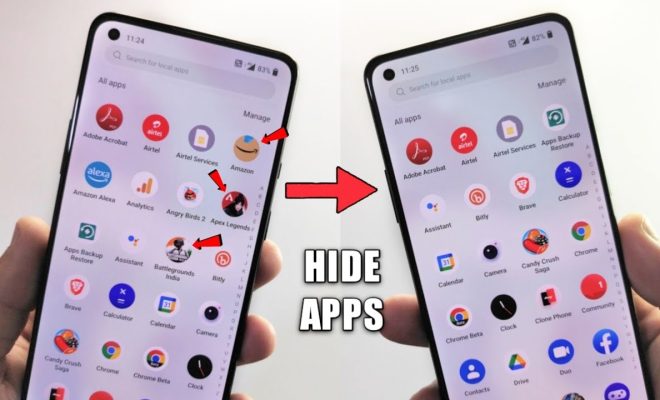How to Fix Google Chrome Problems

Google Chrome is one of the most popular web browsers, but like any other software, it is prone to errors and problems. These problems can be a source of frustration and can hinder your browsing experience. If you’re facing any issues with Google Chrome, here’s how to fix them.
Chrome is Not Responding
When you click on the Chrome icon, and it doesn’t open or freezes, then the chrome is not responding. To fix this issue, you need to open the Task Manager on your Windows computer by pressing Ctrl+Shift+Esc. Then click on Chrome and then click on the “End Task” button. This will close Chrome. Now, restart your computer and then click on the Chrome icon to open it again.
Google Chrome Crashes
Another common issue is when Google Chrome crashes frequently. To fix this problem, you need to clear the cache and cookies of your browser. You can do this by clicking on the three dots in the upper right corner of your browser and then selecting “Settings.” Next, scroll down to the bottom and click on “Advanced Settings,” and then “Clear Browsing Data.” You can choose the time range, and you can select what types of data you want to delete. After selecting everything, click on “Clear Data.”
Extensions are Not Working Properly
If the extensions on your Google Chrome browser are not working properly, then it could be due to outdated extensions. To fix this, you should remove the outdated extensions from your browser. You can remove extensions by clicking on the three dots in the upper right corner, then clicking on “More Tools,” and then “Extensions.” Click on the extension that you want to remove and then click on the “Remove” button.
Google Chrome is Slow
If your Google Chrome browser is slow, then it could be due to too many tabs or applications running in the background. You can fix this by closing all tabs and applications that you’re not using. You can also disable any unnecessary extensions on your browser. Finally, you can try clearing the cache and cookies of your browser as mentioned above.
In Summary
By following these simple steps, you can fix most of the problems that you might face while using Google Chrome. If none of the above solutions work, then you can always try reinstalling the browser. Hopefully, these tips will help make your browsing experience smoother and hassle-free!