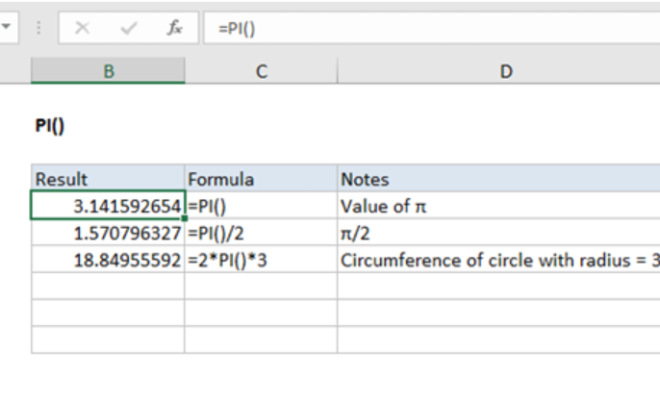How to Fix Common Zoom Problems and Error Codes
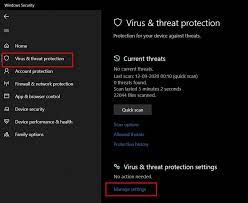
In today’s world of remote meetings and virtual classrooms, Zoom has become an essential tool. But sometimes, things can go wrong. Whether you’re trying to join a meeting or create one, Zoom problems and error codes can be frustrating. In this article, we’ll explore some common issues and offer solutions to fix them.
1. Unable to Connect to the Meeting: If you’re unable to connect to a meeting, there could be a few reasons for this. First, check your internet connection. Make sure that you have a stable connection, and your Wi-Fi speed is good. Also, check your Zoom settings to ensure your microphone and camera settings are enabled. If these settings are okay, restart your device, and try logging back in.
2. Audio and Video Quality: Poor quality of audio and video is a common issue experienced by many. Low bandwidth or a bad internet connection can cause this problem. To fix this, you can try lowering the video resolution, turning off your camera or microphone when not in use, or closing other applications to avoid overloading your network.
3. Zoom Error Code 1132: If you encounter this error code while joining a meeting on Zoom, it could be due to changes in the Zoom API. To fix this issue, make sure that you have updated the Zoom desktop client to the latest version. If you’re still experiencing the issue, try restarting the app, clearing the cache and cookies, or reinstalling the app.
4. Zoom Error Code 104101: This error code occurs when you try to join a meeting using your web browser. The issue could be that your browser is not compatible with the latest version of Zoom. To fix this error, try switching to a different browser like Chrome or Firefox, or download the Zoom desktop client.
5. Zoom Error Code 1006: This error code occurs when Zoom fails to connect to the server. To fix this issue, check your internet connection and make sure that you have a stable and strong network. If the issue persists, restart your device or try accessing the meeting from a different device.
In conclusion, remote communication has become a vital part of daily life, and fixing common Zoom problems is essential. By following the above tips, you can resolve most Zoom issues and ensure that your meetings and classes run smoothly. Remember to keep your device updated and your internet connection stable to avoid any issues in the future.