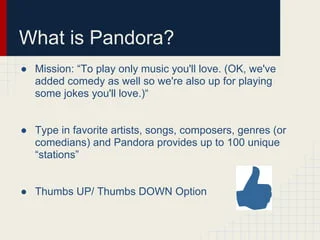How to Fix Code 28 Errors

Code 28 errors are a common issue that can occur on your computer. These errors are related to a missing or corrupted driver component on your system. This error can cause your hardware to malfunction or not work at all. In this article, we’ll discuss how to fix code 28 errors on your computer.
What Causes Code 28 Errors?
Code 28 errors are caused by a missing or corrupted driver component on your computer. The issue can occur if a driver is not installed correctly on your system. Additionally, if the driver becomes outdated or corrupt, it can cause code 28 errors to occur.
How to Fix Code 28 Errors
There are various ways to fix code 28 errors on your computer. They include:
Method 1: Reinstall the Driver
The easiest and most common way to fix code 28 errors is to reinstall the driver. This process involves uninstalling the driver and then downloading and installing the latest version of the driver from the manufacturer’s website.
– Press the “Windows + X” keys and click on “Device Manager.”
– Find the device with the code 28 error.
– Right-click the device and choose “Uninstall.”
– Reboot your computer.
– Go to the manufacturer’s website and download the latest driver for the device.
– Install the new driver.
Method 2: Use the Windows Troubleshooter
If you’re not comfortable reinstalling drivers manually, you can use the Windows troubleshooter to fix code 28 errors.
– Press the “Windows + I” keys to open the Settings app.
– Click on “Update & Security” and then click on “Troubleshoot.”
– Select “Hardware and Devices” and click on “Run the troubleshooter.”
– Follow the on-screen instructions to complete the troubleshooter.
Method 3: Update Windows
Updating Windows to the latest version can sometimes fix code 28 errors on your computer. To update Windows:
– Press the “Windows + I” keys to open the Settings app.
– Click on “Update & Security” and then click on “Windows Update.”
– Click on “Check for updates” and wait for Windows to download and install any available updates.
Method 4: Restore the System
If none of the above methods work, you can try restoring your system to an earlier point in time when the device was working correctly.
– Press the “Windows + R” keys to open the Run box.
– Type “rstrui.exe” and hit Enter.
– Follow the on-screen instructions to restore your system to an earlier point in time.
Conclusion
Code 28 errors can be frustrating, but they are fixable. You can try reinstalling the driver, using the Windows troubleshooter, updating Windows, or restoring your system to fix these errors. By following these steps, you can quickly resolve code 28 errors on your computer and get your device working correctly again.