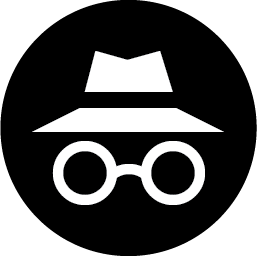How to Fix a Wi-Fi Router

A Wi-Fi router is the focal point of any wireless network as it is responsible for providing the internet connection to all devices connected to it. However, just like any other electronic device, routers can also experience problems and malfunctions that affect their performance. In this article, we will explore some basic steps you can take to fix a Wi-Fi router and restore its functionality.
1. Restart the Router
The first and most straightforward solution to fix a router is to turn it off and back on. Restarting the device will reset its settings, and any temporary glitches causing the problem can be cleared out. Check if the router’s lights are on after you turn it on, which indicates it is receiving power. Wait for a few minutes for it to initialize, then check if your devices can connect to the network.
2. Check the Power Cable and Adapter
Ensure that the power cable is properly plugged into the router and the wall outlet. Make sure the cable is not bent or damaged in any way. If the router’s power adapter is separate, check if it is still working. Try using a different adapter with the same specifications to see if it makes a difference.
3. Verify Network Security Settings
Check if the router’s network security settings are configured correctly. This way, you can avoid unauthorized access to your network, which can cause slow speeds and connectivity issues. Encryption protocols like WPA2 can help provide a secure connection for your network.
4. Update Router Firmware
Updates to your router’s firmware can improve its function and resolve any issues that it may be experiencing. To obtain the latest firmware update, visit the manufacturer’s website and search for the model of your router. Download and install the firmware, following the manufacturer’s instructions carefully.
5. Check Settings for Channel Interference
Wi-Fi routers are often designed to work on a specific channel on the 2.4 GHz or 5 GHz frequency bands. If multiple routers are using the same channel, cross-interference can occur, resulting in slow speeds or loss of connection. Use the router’s admin panel to change the channel to one that is less busy.
6. Reset the Router to Factory Settings
If the previous steps do not fix the router, try resetting it to its factory settings. This will erase any configuration changes made on the device and restore it to its original settings. Factory reset can be done by pressing and holding the reset button on the router for about 10-15 seconds.
In conclusion, routers are an essential part of any home or office network, and keeping them running smoothly is essential. With these troubleshooting steps, you can resolve most issues affecting your router and ensure that it provides a stable and fast internet connection to all your devices.