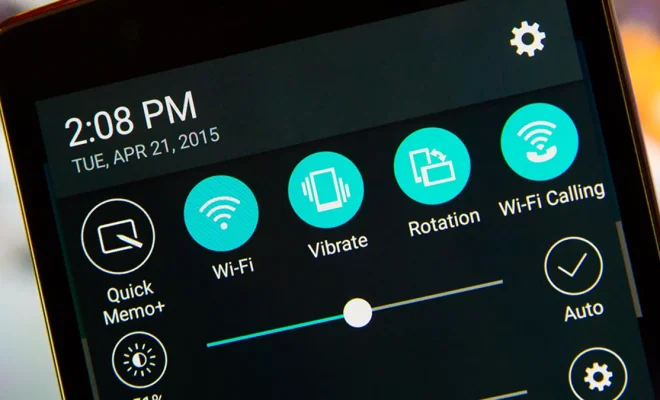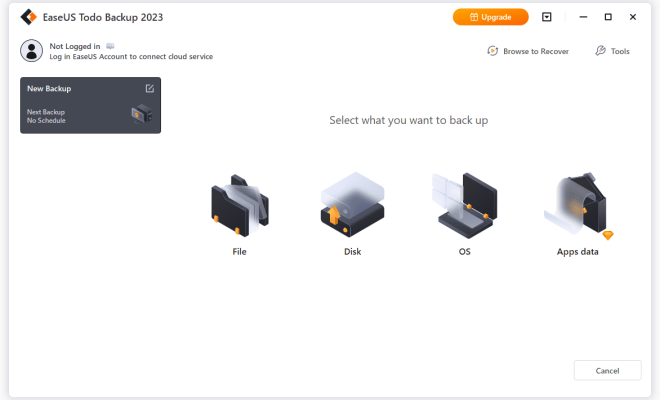How to Fix a Vizio TV That Won’t Connect to Wi-Fi
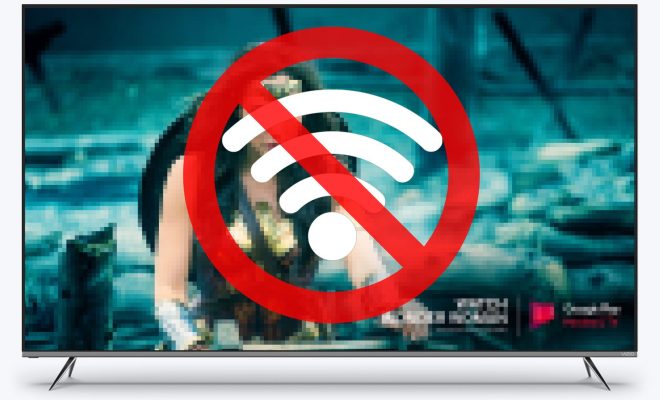
Vizio TVs are some of the most popular TVs in the market due to their affordability and reliability. However, like any electronic device, Vizio TVs also experience some connectivity issues from time to time. One of the most common problems that Vizio TV owners face is difficulty in connecting their TV to Wi-Fi. While this can be frustrating, it’s essential to know that you can fix the problem easily. In this article, we will explore some steps you can take to fix a Vizio TV that won’t connect to Wi-Fi.
1. Check Your Wi-Fi Connection
Start by checking whether your Wi-Fi connection is working correctly. If you’re unsure, you can test your connection by connecting your mobile device or computer to the Wi-Fi network. If the connection is working fine, move to the next step. However, if the connection is not working, try resetting your Wi-Fi router or modem.
2. Check Your Vizio TV Settings
The next step is to check your Vizio TV settings. If your TV is not connected to Wi-Fi, go to Settings and select Network. Then, select Wi-Fi Setup and ensure that the Wi-Fi network you want to connect to is displayed. If it’s not, click on Refresh to find the network. Once you find the network, enter your password and click on Connect.
3. Restart Your TV
If your Vizio TV still won’t connect to Wi-Fi, try restarting your TV. To do this, press and hold the power button on your TV or using your remote control for about 10-15 seconds. Wait for a few minutes and turn on your TV again.
4. Reset Your TV
If restarting your TV doesn’t fix the issue, you might consider resetting it. To do this, click on the Menu button on your Vizio remote control and select System. From there, scroll down to Reset & Admin and choose Reset TV to Factory Settings. Note that resetting your TV to factory settings will remove all the data stored on your TV, and you will need to set up your TV again.
5. Update Your TV Firmware
Sometimes, your Vizio TV may not connect to Wi-Fi because it’s not up to date. Ensure you update your Vizio TV firmware by going to Settings and select System. From there, select Check for Updates and wait for your TV to search for updates. If an update is available, follow the prompts to update your TV firmware.
In conclusion, it’s common for Vizio TVs to experience Wi-Fi connectivity issues. Thankfully, you can troubleshoot and fix the issue by checking your Wi-Fi connection, checking Vizio TV settings, restarting or resetting your TV, or updating your TV firmware. With these simple steps, you can enjoy streaming your favorite shows and movies on your Vizio TV without any interruptions.