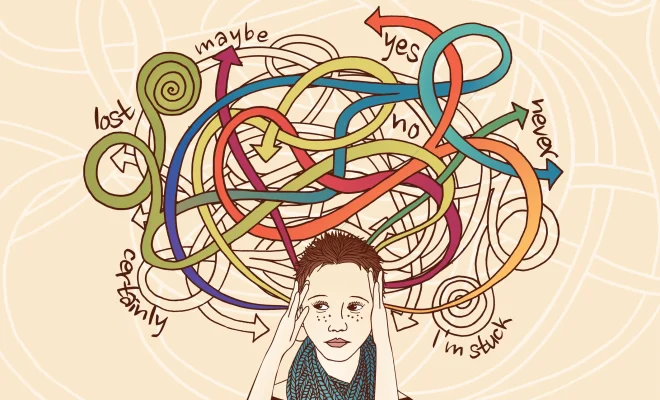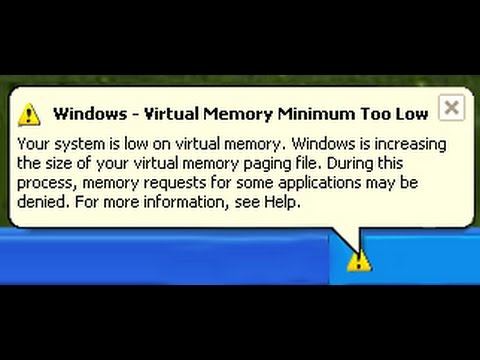How to Fix a Blue Screen of Death (BSOD)
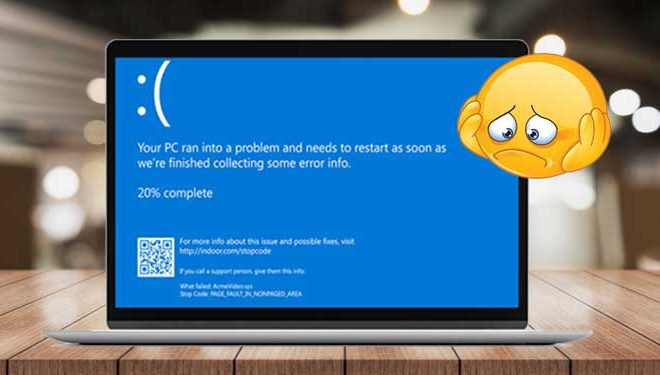
The Blue Screen of Death (BSOD) is a notorious error message that can appear on a Windows computer. It usually indicates a critical system problem that requires immediate attention. Seeing a BSOD can be daunting, but with the right fixes, you should be able to resolve the issue and get back to using your computer. Here’s how to fix a Blue Screen of Death.
1. Restart Your Computer
The first step you should take when you see a Blue Screen of Death is to restart your computer. This may seem like a simple solution, but often, it can fix the problem. If the error was a temporary issue, restarting your system may clear it up. To restart your computer, simply hold down the power button until it turns off, wait a few seconds, and then turn it back on.
2. Update Your Drivers
If restarting your computer didn’t solve the problem, the next step is to update your device drivers. Drivers are pieces of software that allow your operating system to communicate with your hardware components. If your drivers are outdated or corrupted, they may be causing the BSOD. To update your drivers, follow these steps:
1. Open the Device Manager by pressing the Windows key and typing Device Manager.
2. Click on the device you want to update, then click on the “Update driver” button.
3. Choose the option to update the driver automatically.
4. Follow the prompts to complete the update.
3. Run a Virus Scan
A virus or malware infection can also cause the BSOD. To check your system for viruses, run a full virus scan with a trusted antivirus program. If the scan finds any threats, remove them immediately. You can also try booting your computer in Safe Mode with Networking to prevent any malicious software from running.
4. Check for Hard Drive Errors
If your hard drive is experiencing errors, they can also cause the BSOD. Fortunately, Windows has a built-in tool that can check for and repair these errors. Here’s how to use it:
1. Press the Windows key and type “cmd” into the search bar.
2. Right-click on Command Prompt and select “Run as administrator.”
3. Type “chkdsk /f /r” and press Enter.
4. If prompted, enter “Y” to schedule a disk check on the next system restart.
5. Restart your computer and wait for the check to complete.
5. Replace Faulty Hardware
If none of the above solutions work, you may have a hardware problem. A faulty hard drive, RAM, or other hardware component can cause the BSOD. In this case, you should contact a professional to help diagnose and replace the faulty component.
In conclusion, the Blue Screen of Death can be a frustrating issue, but with the right solutions, you should be able to fix the problem and get back to using your computer. By following these steps, you can identify the cause of the problem and take the necessary steps to resolve it.