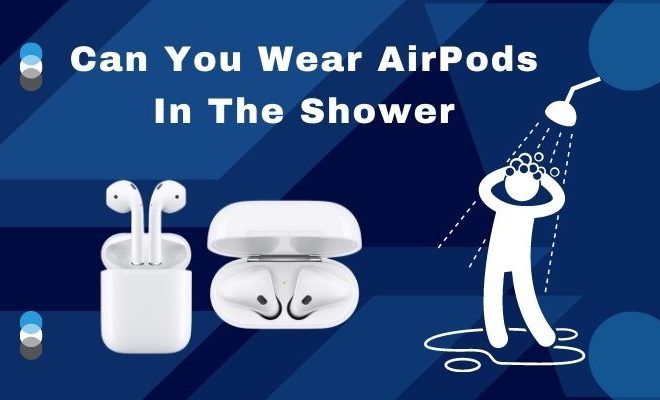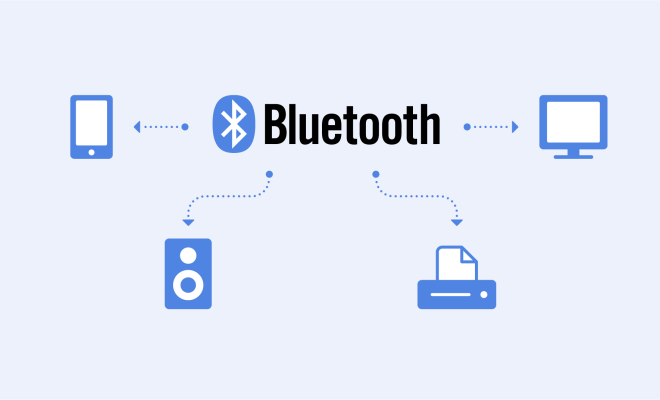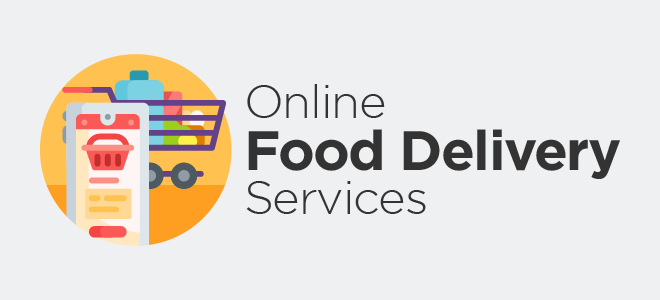How to find your static IP address

As we all know, an IP address is a numerical identifier assigned to every device that connects to the internet. It’s like a virtual address that determines where data packets should be sent and received. There are two types of IP address, dynamic and static. A dynamic IP address changes frequently, while a static IP address remains constant. In this article, I will guide you on how to find your static IP address.
Step 1: Check your Network Settings
Go to “Settings” on your device and click “Network & Internet”. Choose “Wi-Fi” or “Ethernet,” depending on how your device is connected to the internet. Once you’ve selected your connection type, click on “Properties.” Scroll down to the “IP settings” and select “Static.”
Step 2: Use Command Prompt
If you’re using Windows, open the Command Prompt by pressing the Windows key and typing “cmd.” Then hit enter. If you’re using a Mac, open the Terminal by searching for it in your Applications folder. Once the command prompt or terminal is open, type in “ipconfig” and press enter. Your static IP address will be listed under “IPv4 Address.”
Step 3: Check Your Router
Another way to find your static IP address is by checking your router. Log in to your router’s admin panel, which can usually be found in the user manual or by typing the router’s IP address into your browser. Once logged in, look for the section labeled “LAN” or “DHCP” and find your device’s name or MAC address. The IP address listed next to it will be your static IP address.
In conclusion, finding your static IP address is an easy task that can be done in a few simple steps. Knowing your static IP address is essential for online gaming, hosting servers or creating a remote connection. It’s important to note that not all internet service providers allow static IP addresses, so be sure to check with your provider before proceeding with the steps mentioned above.