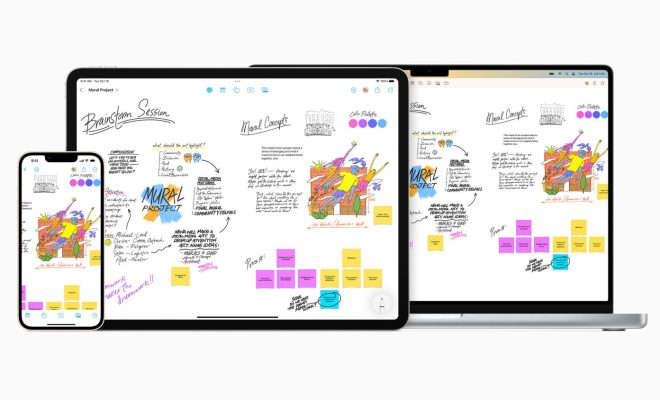How to Find the Public IP Address on a Linux System

The public IP address of a Linux system is the address that identifies it on the internet. Finding this IP address can be useful for a number of reasons, such as setting up remote access to the system or troubleshooting network issues. Here’s how to find the public IP address on a Linux system.
Method 1: Using the terminal
1. Open a terminal window on your Linux system.
2. Type the following command and press ENTER:
curl ifconfig.me
3. Wait for the command to execute. Once it’s done, your public IP address will be displayed in the terminal window.
Method 2: Using a web browser
1. Open a web browser on your Linux system.
2. Go to a website that can show you your public IP address. A popular site for this is www.whatismyip.com.
3. Wait for the website to load. Once it’s done, your public IP address will be displayed on the site.
Method 3: Using the network connection settings
1. Open the system settings on your Linux system.
2. Click on the network connection icon or navigate to Network Settings.
3. Find the connection that you’re currently connected to, and click on it.
4. The settings for that connection will be displayed. Look for the IP address, and you will find your public IP address.
These are three simple and easy methods to find the public IP address on a Linux system. If you’re having trouble connecting to the internet, always make sure to check your IP address and confirm that it matches the configuration for your network connection. With these methods, finding your public IP address on Linux should be easy.