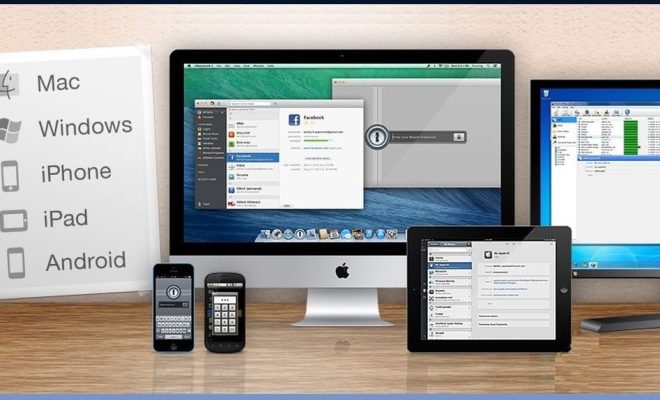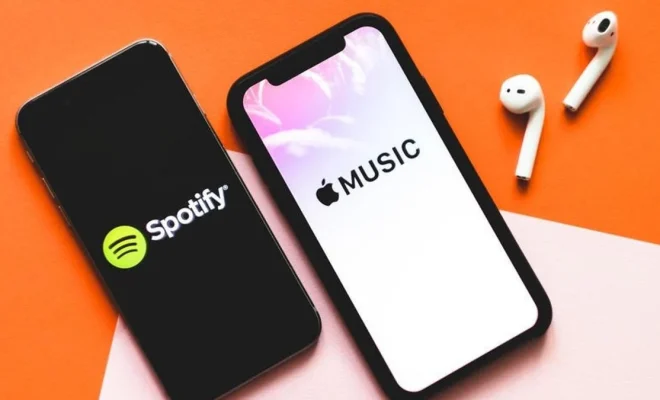How to Factory Reset Your iPad to Sell or Gift It

If you’re planning on selling or gifting your iPad, it’s essential to erase all your data and reset it to its factory state. Doing so will protect your privacy, remove any personal information and settings, and make sure the new owner can start using the device without any hindrance. Here’s a step-by-step guide on how to do a factory reset on your iPad:
1. Backup your iPad data
Before going ahead with a factory reset, ensure you’ve backed up all your data. This includes photos, documents, music, and any app data. You can back up your iPad using iTunes, iCloud, or a third-party app.
2. Sign out of iCloud
To stop receiving notifications and accessing your iCloud data after the reset, you need to sign out of iCloud. To do that, go to Settings > iCloud > Sign Out. Enter your password when prompted and tap Turn Off.
3. Turn off Find My iPad
Find My iPad is an anti-theft feature that you need to turn off before resetting your device. Head to Settings > iCloud > Find My iPad and toggle the switch off.
4. Erase all content and settings
Go to Settings > General > Reset > Erase All Content and Settings. Enter your passcode when prompted, followed by your Apple ID password.
5. Wait for the reset to finish
The factory reset process may take several minutes. Once complete, the device will restart, and you’ll be greeted with the ‘Hello’ screen. The iPad is now ready to set up as new.
6. Set it up as new or restore from backup
You have two options – set up the device as new or restore from backup. If you’re selling the iPad, it’s best to set it up as new to make it easier for the new user. If you’re gifting it to someone, you can choose to restore from your backup.
In conclusion, factory resetting your iPad before selling or gifting it is essential to protect your privacy and ensure the new owner has a clean slate to work with. With these steps, you can confidently erase all your data and set it up as new or restore from backup.