How to Export Your Gmail Contacts
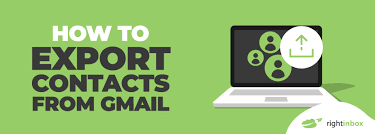
Exporting your Gmail contacts can be an essential task to save your personal and professional contacts outside of your Gmail account. It is a quick and easy process and can be beneficial if you want to shift to a different email client, use it for marketing purposes or backup purposes.
Here are the steps you need to follow to export your Gmail contacts:
Step 1:
Log in to your Gmail account.
Step 2:
Go to the “Google Contacts” website or click on the “Google Apps” icon and select “Contacts”.
Step 3:
Select the contacts you want to export from your Gmail account. You can do this by clicking on the “Check All” box or selecting certain contacts by clicking on each name.
Step 4:
Once you have selected your contacts, click on the “Export” button located on the left-hand side of the screen.
Step 5:
A pop-up screen will appear with options that will allow you to select the format you want to export your contact list in. You can choose between vCard format or CSV format.
vCard format
This format can be used to export contacts to another email service or phone. It is particularly useful if you want to export your Gmail contacts to your smartphone as vCard supports most mobile devices.
CSV format
This format is ideal for importing your Gmail contacts to a spreadsheet application, where you can manipulate the data as you like.
Step 6:
Choose your desired format by selecting the radio button next to it. Afterward, select the “Export” button.
Step 7:
You are now ready to save your contacts. Choose the location you want to save them in, name the file and click on “Save”.
Step 8:
Your contacts have now been downloaded, and you can view them in your chosen format.
By following these simple steps, you can easily export your Gmail contacts and save them for future reference or use. It is a quick and efficient way to keep track of your important contacts, and you can rest easy knowing that they are stored safely outside of your Gmail account.






