How to Enable Game Sharing on PlayStation 5?
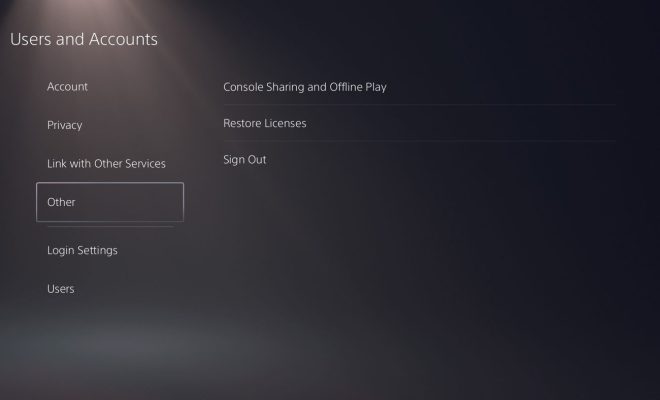
If you have recently purchased a PlayStation 5 and want to share games with your family, friends or even roommates, you will be pleased to know that the PS5 has an easy-to-use game sharing feature. In this article, we will guide you on How to Enable Game Sharing on PlayStation 5.
Before we dive into the steps, there are a few things you need to keep in mind:
1. Only two console systems can be linked for sharing at a time.
2. You can only share purchased games, DLCs and other content. Free games, demos and betas cannot be shared.
3. You cannot play the same game simultaneously.
Now, let’s move on to the steps:
Step 1: Go to PlayStation Network Settings
Firstly, you need to navigate your PS5 to the PlayStation Network Settings. You can access this by selecting the settings icon on your PS5 home screen. Once there, scroll down to the ‘Account’ section and select ‘Link with Other Services.’
Step 2: Set Primary Console
Next, you need to set the primary console for the account. This will allow the account administrative privileges to enable game sharing. From the ‘Link with Other Services,’ choose ‘Account Information’ and select ‘Account Management.’ Here, select ‘Activate as Your Primary PS5’ and confirm your choice.
Note: You can only have one primary console per account.
Step 3: Share Games with Secondary Console
The account with administrative privileges can now choose which games to share with the secondary console. From the primary console, go to ‘Settings’ and select ‘Users and Accounts.’ From here, choose ‘Other’ and select ‘Console Sharing and Offline Play.’ In this menu, select ‘Share Your Games’ and mark the ‘On’ option. Now, select the games you want to be available to the secondary console under ‘Games You Share.’
Step 4: Log in on Secondary Console
Now that game sharing has been enabled on the primary console, the user on the secondary console can log in with their own account. Once they are logged in, they can access shared games from the primary console by selecting ‘Game Library’ and filtering the view to ‘Purchased.’
Note: When a user on the secondary console wants to access shared games, they have to be connected to the internet.






