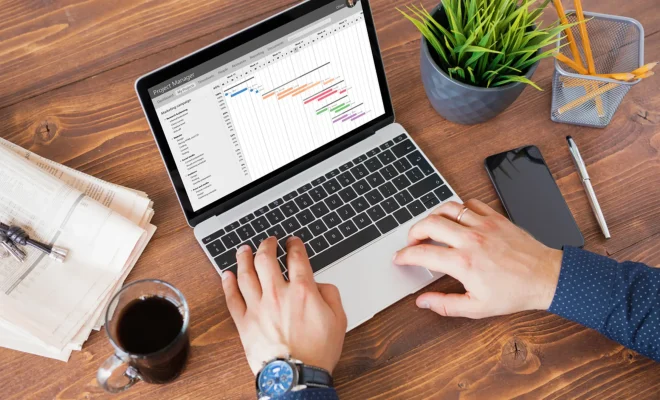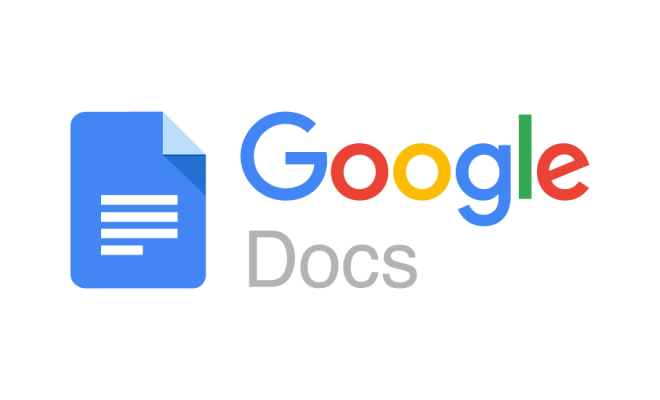How to Enable Dark Mode in Google Calendar
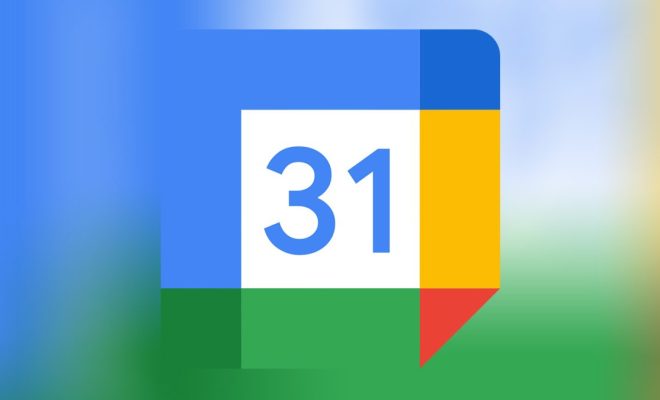
If you find yourself staring at your Google Calendar for long periods of time every day, you have probably thought about how nice it would be to have a dark mode for it. Dark mode provides a more comfortable and less harsh experience for the eyes, especially during long hours of computer work. Fortunately, Google Calendar supports dark mode on both its web and mobile versions. In this article, we will guide you through how to enable dark mode in Google Calendar.
Enabling Dark Mode on Google Calendar Web
Step 1: Open Google Calendar on your web browser
First, open your preferred web browser and go to the Google Calendar website, which is https://www.calendar.google.com.
Step 2: Click on the Settings icon
On the top-right corner of the screen, you will find a gear icon or a “Settings” dropdown menu. Click on it to open the Settings menu.
Step 3: Choose “Themes” from the Settings menu
From the Settings menu, you will see several options. Choose the “Themes” option to open up a window with the available themes.
Step 4: Select the “Dark” theme
In the Themes window, scroll down to find the “Dark” theme. Click on it to select it, and you will instantly see the theme applied to your Google Calendar.
Enabling Dark Mode on Google Calendar Mobile app
Step 1: Open Google Calendar app
Open the Google Calendar app on your smartphone.
Step 2: Click on the three-line icon
On the top-left corner of the screen, you will find a three-line icon. Tap it to open the navigation menu.
Step 3: Choose “Settings” from the navigation menu
From the navigation menu, select “Settings” to launch the Settings menu for Google Calendar.
Step 4: Choose “General” from the Settings menu
Under the Settings menu, select “General” to access the general settings for Google Calendar.
Step 5: Click on “Theme”
Under the General settings, click on “Theme”. You will see three options: “Light,” “Dark,” and “System Default.”
Step 6: Select “Dark”
Choose the “Dark” option, and you will instantly see the dark mode theme applied to your Google Calendar app.