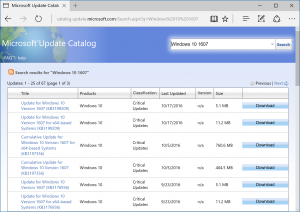How to Enable AirPlay for iPhone

AirPlay is an amazing feature that allows users to share content wirelessly from their iPhone to other Apple devices, such as Apple TV, Mac, or other AirPlay-compatible speakers. With AirPlay, you can stream music, photos, videos, and even mirror your iPhone screen to a bigger display. In this article, we’ll guide you through the steps to enable AirPlay for iPhone.
Step 1: Check Requirements
Make sure that your iPhone and the device you want to AirPlay to are connected to the same Wi-Fi network. Also, check if both devices are compatible with AirPlay. AirPlay is supported on iPhone, iPad, iPod touch, Apple TV, and some third-party speakers, soundbars, and receivers.
Step 2: Enable AirPlay on the Receiving Device
For AirPlay to work, you need to enable it on the device you’re sending content to. If you’re using Apple TV, go to Settings > AirPlay & HomeKit > AirPlay, and turn it on. If you’re using a third-party speaker or receiver, refer to the manual on how to enable AirPlay on it.
Step 3: Turn on AirPlay on the iPhone
Now that the receiving device is ready to receive AirPlay content, it’s time to turn it on on your iPhone. Open Control Center by swiping down from the top right corner of the screen on iPhone X or later, or swiping up from the bottom of the screen on older iPhones. You should see the AirPlay icon, which looks like a TV with a triangle at the bottom.
Step 4: Choose the Receiving Device
Tap on the AirPlay icon, and a list of available devices should appear. Choose the device you want to stream content to. If the device requires a password or passcode, enter it when prompted. You’ll know that you have successfully connected when the AirPlay icon turns blue.
Step 5: Start AirPlay-ing
Now that you have connected your iPhone to the receiving device, you can start AirPlay-ing your content. Depending on the app you’re using, you may see the AirPlay icon inside the app, or you may need to swipe up from the bottom or down from the top of the screen to access AirPlay controls in Control Center.
To stream music or video, simply play the content, and it should start playing on the receiving device. To mirror the iPhone screen, tap on the screen mirroring icon, select the receiving device, and you should see your iPhone screen mirrored on the bigger display.
In conclusion, AirPlay is a great way to share content wirelessly between Apple devices. By following these simple steps, you can easily enable AirPlay for iPhone and start streaming music, videos, photos, and more on your favorite devices.